The Progress Billing Report helps determine when to send the subsequent invoice to customers. The report is based on the dates set for each progressive payment due date as defined on the Sales Order > Billing tab.
- Customer is the name of the Customer:Job where the payment is required
- Sales Order is the number and name of the sales order where the payment is specified
- Rep is the name of the salesperson assigned to the sales order
- Description is the description of the progress payment as entered on the sales order
- % this represents the percentage of the entire sales order that is scheduled to be invoiced
- Amount is the amount of the progress payment scheduled to be invoiced
- Due is the due date for the progress payment. A date printed in red means that the due date for this invoice has passed.
- Amt. Invoiced will be filled if an invoice was created.
Clicking on any line in the report opens a pop-up window with more details, including
- Sales Staff name
- Technical Designer name
- Project Manager name
- The date of the Next Install
- Sales Order Status
- The Class assigned to the sales order
- The Type of sales order
- Date the sales order was created
- Archived checkbox indicates that sales order is archived
Click this button to open the actual Sales Order in a new window

Clicking the Options button opens a pop-up window with several filters and options separated into three sections.
Billing Filters
- Billing Due Date – set the From and To dates to restrict the report to a specific date range.
- Past Due Filter – Show Only displays bills that should have been created before today. Don’t Show will hide invoices that are before today. Show All will show all due dates.
- Invoiced Filter – Show Only displays invoices that have already been created. Don’t Show hides invoices that have been created. Show All will show all invoices.
- Balance Due Filter – Yes shows invoices with a balance that is not equal to $0. No shows invoices that are paid in full.
Sales Order Filters
- Sales Order Date – specify a date range From and To
- Sales Order Person – specify payments required on jobs associated with a specific sales staff member
- Sales Order Technical Designer – specify payments required on jobs associated with a specific technical designer
- Sales Order Project Manager – specify payments required on jobs associated with a specific project manager
- Sales Order Billing Status – display sales orders with a specific status on the Billing tab
- Sales Order Status – specify sales orders with a particular status on the Info tab
- Sales Order Filter Class – specify payments required when a sales order has a specific class
- Sales Order Type – specify payments from sales orders of a specific type
- Include Archived Sales Orders – Show Only only shows archived sales orders. Don’t Show hides archived sales orders. Show All will show all sales orders regardless of archived status.
- Next Install Date After – shows progress billings that are due after a specified Next Install date
- Next Install Date Before – shows progress billings that are due prior to a specified Next Install date
Print and Sort
Standard Print, Save, Email, and View PDF options are available.
Due Date – groups payment requests together by the due date
Customer – group payment request by the customer
Sales Rep – group payment request by the salesperson
Billing Status – groups payment requests based on the Billing Status set on the billing tab of the sales order.
Export
Exporting the progress billing report into a spreadsheet program is simple, using the instructions available here: Dashboard > Exporting.
Here is a list of export field names and their descriptions. Most of these are pretty self-explanatory.
- c_Amount_Invoiced – the total amount of the individual invoice as taken from the
- payment_Amount – total amount paid
- payment_Description – the payment description comes from the Billing tab
- payment_Due – the date the payment was due, as defined on the Sales Order Billing tab
- payment_Percent – the % of the progress payment requested
- Sort_Key_Display_1 – the report can be sorted with three criteria. This field displays the first sort criteria set on the report.
- Sort_Key_Display_2 – this field displays the second sort criteria set on the report.
- Sort_Key_Display_3 – this field displays the last sort criteria set on the report.
- SD_Details::c_Name_Ref_First – the SO number, Customer name, and sales order name
- SD_Details::Designer Name – the name of the iPoint user defined as the salesperson



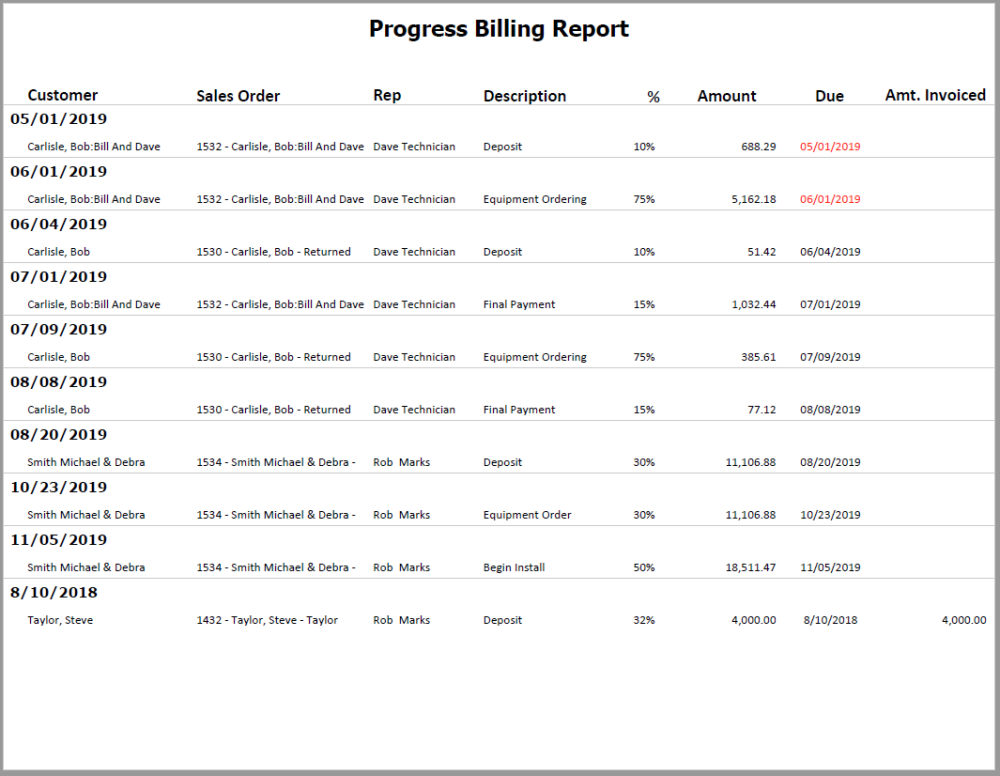
 Click this button to open the actual Sales Order in a new window
Click this button to open the actual Sales Order in a new window