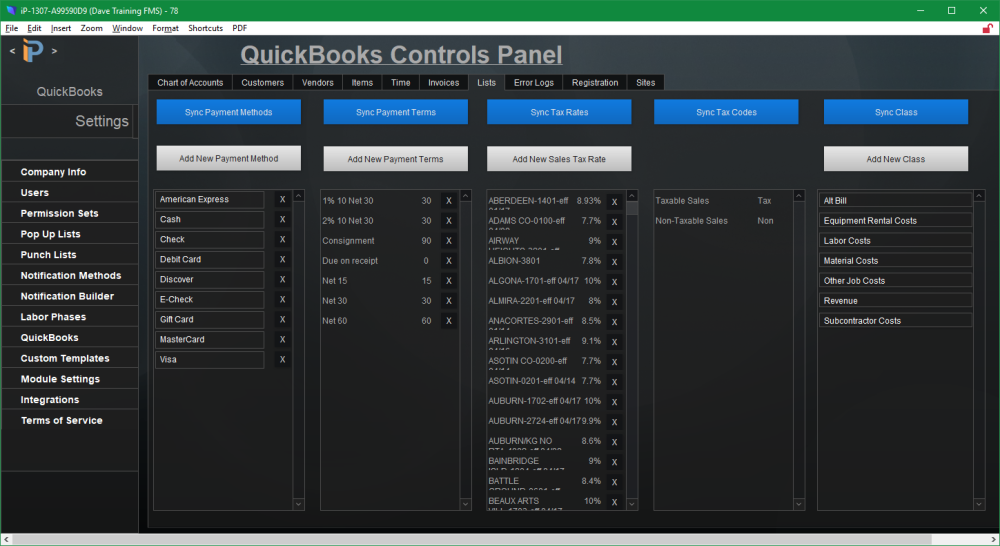Data are the details that both software platforms share about Customers, Items, Vendors, and System Info. Think of data as the common language spoken between iPoint and QuickBooks.
Customer Data
The following chart shows the CRM field in iPoint and the corresponding field in QuickBooks on the Edit Customer window.
| iPoint Data | QuickBooks Data | QB Customer tab |
|---|---|---|
| Customer Name | Customer Name | Header |
| First Name | First | Address Info |
| Last Name | Last | Address Info |
| Company | Company Name | Address Info |
| Customer Type | Customer Type | Additional Info |
| Sales Rep | Rep | Additional Info |
| Tax Rate | Tax Item | Sales Tax Settings |
| Terms | Payment Terms | Payment Settings |
| Bill To Address | Invoice/Bill To | Address Info |
| Job Site Address | Ship To | Address Info |
| iPoint Data | QuickBooks Data |
|---|---|
| Main Phone | Main Phone |
| Mobile | Mobile |
| Work Phone | Work Phone |
| Alt Phone | Alt Phone |
| Alt Mobile | Alt Mobile |
| Main Email | Main Email |
| CC Email | CC Email |
| Alt. Email 1 | Alt. Email 1 |
| Alt. Email 2 | Alt. Email 2 |
| Website | Website |
| URL 1 | URL 1 |
| URL 2 | URL 2 |
| Skype ID | Skype |
| Other 1 | Other 1 |
| Other 2 | Other 2 |
Note: Contact methods are a series of dropdown fields in iPoint CRM and QuickBooks Address Info. To get the fields to transfer correctly, you need to adjust the dropdowns in QB to match the fields you’ve selected in iPoint.
Item Data
The following chart shows the Item fields in iPoint and the corresponding fields in QuickBooks on the Edit Item window.
| iPoint Data | QuickBooks Data | Comments |
|---|---|---|
| Inventory Type | Type | |
| Item Name | Item Name/Number | |
| Sub item of | Subitem of | |
| Manufacturer Part Number | Manufacturer’s Part Number | |
| Units | Unit of Measure | This field is not enabled by default in QuickBooks |
| Purchase Information | ||
| Desc. Purchase | Description on Purchase Transactions | |
| Hard Cost | Cost | |
| COGS Account | COGS Account | |
| Choose Default Vendor | Preferred Vendor | |
| Sales Information | ||
| Desc. Sales | Description on Sales Transactions | |
| Unit Price | ISales Price | |
| Taxable | Tax Code | |
| Markup | Markup | |
| Margin | Margin | |
| Inventory Information | ||
| Asset Account | Asset Account | |
| Archive | Item is inactive |
Vendor Data
| iPoint Data | QuickBooks Data | Vendor tab |
|---|---|---|
| Company Name | Company Name | Address Info |
| Primary Contact | does not sync | |
| Main Phone Description | does not sync | |
| Main Phone Number | Main Phone | Address Info |
| Primary Email Description | does not sync. | |
| Primary Email | Main Email | Address Info |
| Fax Number | Fax | Address Info |
| Second Phone Description | does not sync | |
| Second Phone Number | Alt. Phone | Address Info |
| Email 2 Description | does not sync | |
| Email 2 | CC Email | Address Info |
| Website | does not sync | |
| Address Info | ||
| Address Name | Billed From | Address Info |
| Street | Billed From | Address Info |
| City | Billed From | Address Info |
| State | Billed From | Address Info |
| Zip | Billed From | Address Info |
| Country | does not sync | |
| Additional Phone, Email, Addresses | does not sync | |
| Details tab | ||
| Account # | Account No. | Payment Settings |
| Terms | Payment Terms | Payment Settings |
| Freight | does not sync | |
| Default Shipping Speed | does not sync | |
| Notes tab | ||
| Notes added | Notes | Notes tab on the Vendor Information screen |
Lists
Five system settings are typically set up in QuickBooks and imported into iPoint. However, in some situations, you might need to create the list detail in iPoint and push it to QuickBooks. You’ll sync these details from the Lists tab in Settings > QuickBooks.
This chart is a description of the mapping of those details.
| iPoint Data | Location in QuickBooks |
|---|---|
| Payment Methods | QB Menu: Lists > Customer & Vendor Profile List > Payment Method Lists |
| Payment Terms | QB Menu: Lists > Customer & Vendor Profile List > Terms List |
| Tax Rates | QB Menu: Lists > Item List > Sales Tax Item |
| Tax Codes | QB Menu: Vendors > Sales Tax > Sales Tax Code List |
| Class | QB Menu: Lists > Class List |