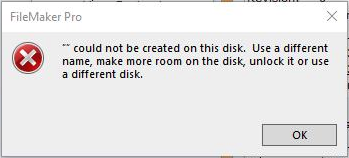This error is typically displayed when trying to create a PDF proposal. This error means that something went wrong when saving the PDF to your computer. Here are the common troubleshooting options for this error.
.
.
- Windows computers might be missing a required PDF font.
- First, see if you can print the PDF on a different computer. If you can, then you’ve got a font issue on the original computer. Go to Settings > Company Info and check the Use Calibri Fonts on Reports checkbox. Re-login and try printing PDF again.
- You might be fighting the dreaded gibberish dingbats error! OH NO! But we have a solution for that. Choose the Troubleshooting FAQ #2 listed above.
- The name of the PDF might have some bad characters.
- If the name of your customer’s job has a slash “/” in it, the PDF engine chokes. Rename the job, removing any odd characters. Try to keep it alpha-numeric.
- Rarely, your computer’s hard drive might actually be full!
- Look at the hard drive on your machine and see how full it is. Your IT guru can probably help with that.
- Rarely, your user on the computer might not have permission to save PDFs.
- Try creating other PDFs from other locations (Invoices, POs, etc.) and see if they all fail, too. If you can’t create PDFs anywhere, then this might be your trouble.
- Have a network administrator log on to your computer as the ADMIN and then log into iPoint as yourself. If you can save PDFs now, we know your computer user credentials will need to be adjusted. Again, your IT guru should be able to remedy this problem.
.
Some computers can’t quite function in the PDF world. In those instances, Go to Settings > Module Settings > Proposals > Options and check the Enable Proposal/SO/CO Package PDF on Server. This will activate a button on the proposal printing so you can have the server create the client proposals PDFs. However, there are some limitations to using this method, as the table of contents and page numbers won’t generate.
Last modified:
22 Nov 2023