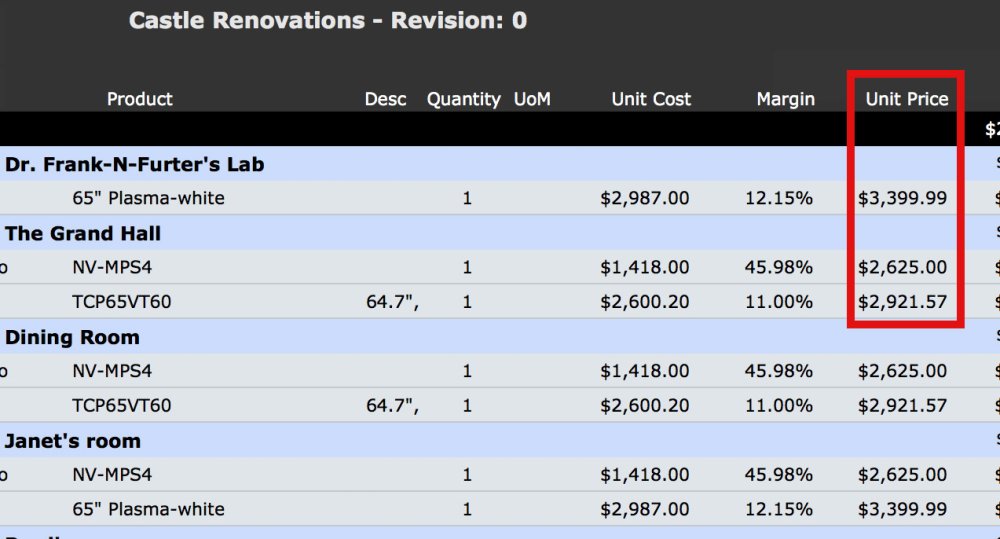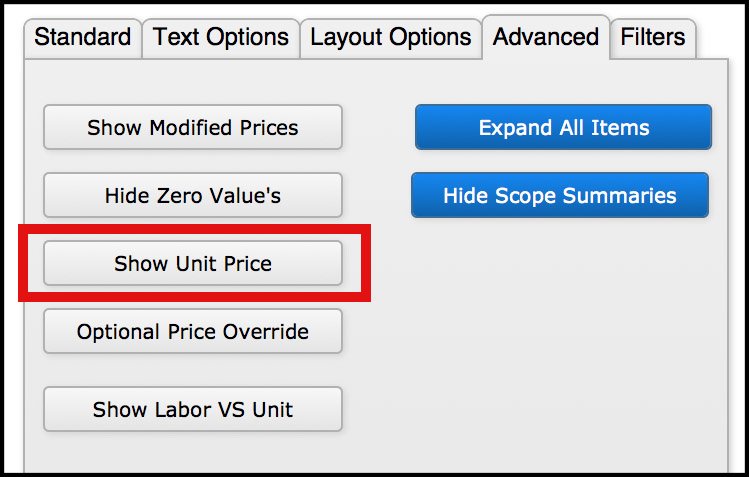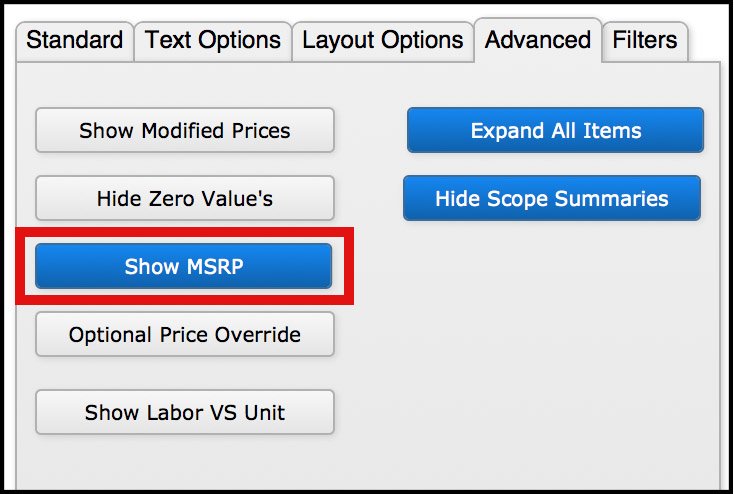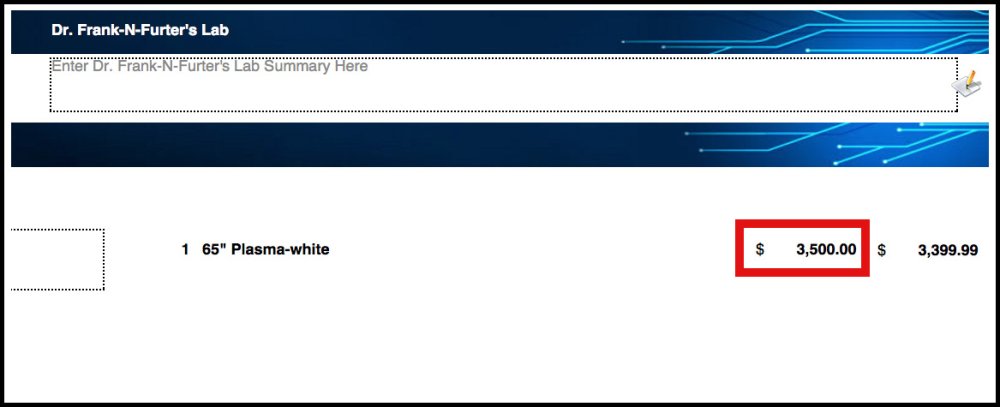How can I list a (Unit / MSRP / Labor) price on my client’s Proposal?
Depending on your client and proposal needs, you can show the MSRP, the Unit Price, or the Labor Price in the left-hand column.
Unit Price
The Unit Price is your price in the Designer. This price reflects any changes you make to a price in Designer, such as discounts.
To show the Unit Price on the Client Proposal go to:
Client Proposal Options menu > Advanced tab > Click the Show Unit Price button (the converse of the Show MSRP button).
In the example client proposal below, you can see the Unit Price of $3,399.99 on both the left and right.
MSRP
MSRP is the unit price from the parent item (see the Unit Price in the parent item in the Items module). It can be helpful to be able to show the MSRP on a proposal, especially when you’re giving a discount. This way, the client can compare the MSRP to the discounted price they’re receiving.
To show the MSRP on the Client Proposal go to:
Client Proposal Options menu > Advanced tab > Click the Show MSRP button (the converse of the Show Unit Price button).
In the example client proposal below, you can see the MSRP of $3,500 on the left and the discounted price of $3,399.99 on the right.
Labor Price
Labor Price is the extended labor price from the Designer (see the Ext Labor column in the image below). The extended labor price is the labor cost for this item: the Hours column (labor hours) multiplied by the Rate column (rate for the labor phase).
To show the Labor Price on the Client Proposal go to:
Client Proposal Options menu > Advanced tab > Click the Show Labor VS Unit button.
In the example client proposal below, you can see the Labor Price of $375 on the left and the discounted price of $3,399.99 on the right.