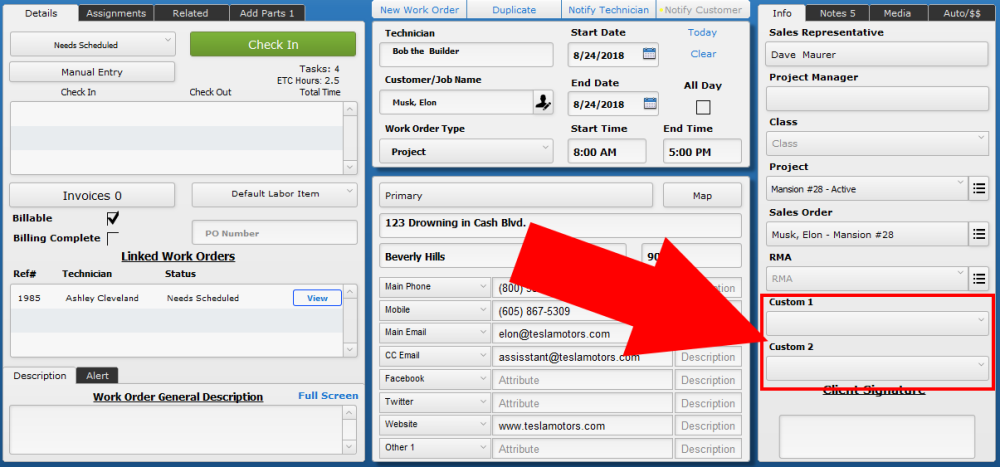You may have information you want to track for your Work Order, but there isn’t a predefined field to capture the details you want. These two Custom Fields provide the ability to track any additional information you want on a Work Order.
Set Up
- Navigate to Settings > Pop Up Lists and pick Work Order Custom 1 or Work Order Custom 2 from the dropdown menu.
- Enter the data you want to track on Work Orders here by typing an Item name in the first blank box.
- Delete unwanted Custom list items by clicking the blue Delete Item button at the end of the unwanted line.
- You can customize the field names in Settings > Module Settings > Work Orders
.
.
Use
- The Work Order list can be sorted based on information in the two Custom fields using the Options button on the work order list.
- iPoint can send a notification to specific users based on a specific status: setup in Settings > Notification Builder
.
.
.
iPoint Version:
10.0929
Last modified:
11 Oct 2021