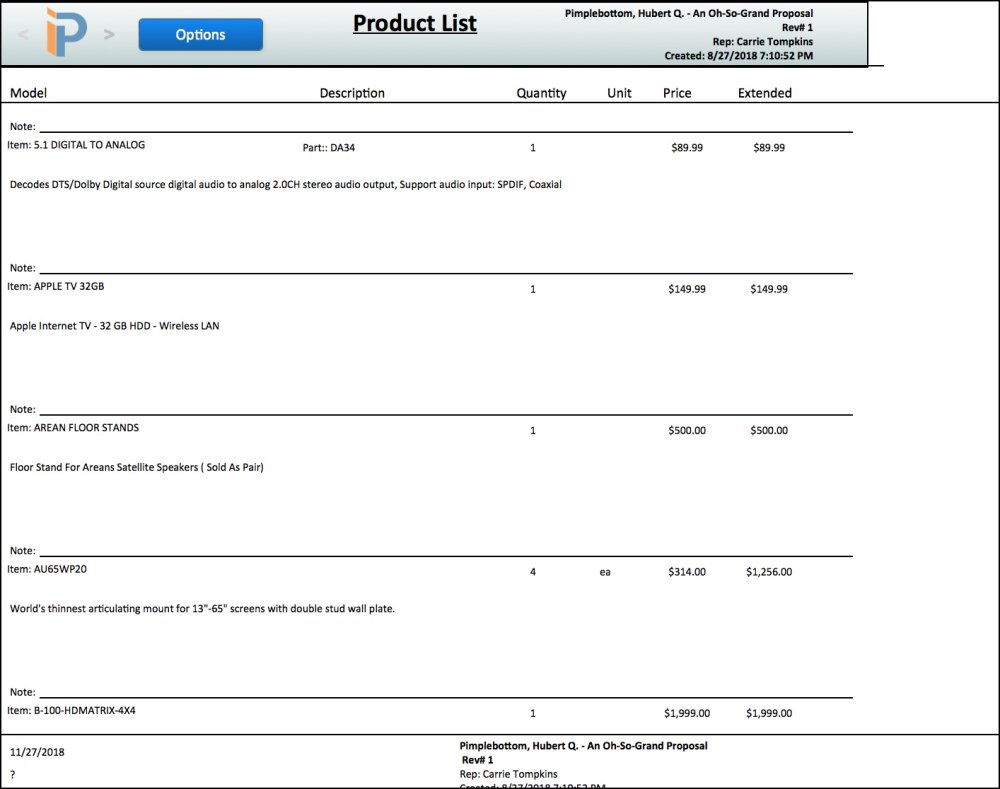The Retail By Product Report is similar to the Profit by Product Report, though instead of showing your profits, it shows the retail prices.
On the report, you can see:
- Model: The item name, part number
- Description: A description of the item
- Notes: Any sales or technician notes regarding this item
- Qty: How many you sold
- Unit: The unit of measure (feet, each, etc.)
- Price: The unit price
- Extended: The extended price of the item: the item quantity times the unit price
- To run the report, click the Retail By Product button in the Proposal Reports tab
- Then, once the report opens, you can choose to order the report using the *Options button
The Retail By Product Report is similar to the Profit by Product Report, thought instead of showing your profits, it shows your retail prices.
Options button
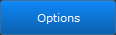
Click the Options button at the top of the Retail By Product Report to open the Report Options popover window. You can sort the report, export the information, jump to another report, and navigate the proposal in the popover.
Sorting
By default, the report is sorted alphabetically by item name. However, you can choose to sort the information in several ways:
- Manufacturer – groups parts by the name of the manufacturer. Manufacturer names will be listed in alphabetical order.
- Location – puts the items together based on the location they’ve been assigned. Items will be listed alphabetically by location.
- Phase – displays parts together based on the labor phase they were assigned.
- Phase/Location – sorts first by phase, then by location
- Vendor – lists the items organized by the default vendor where you buy the items
Report Options
- Print Report – this will open the print dialogue on your computer so you can print it to your favorite printer
- Save as PDF – this will open your computer’s save file dialogue, and then you can pick a location to save the PDF file
- Email – click this to open your default email application. The PDF will be added as an attachment. Then you can address the email and write a note to whomever you want.
- Save in Docs – this button saves the Labor Hours Report to the Documents / Assignments tab in Proposal Details.
Go to Report
Jump to many different reports by clicking the following buttons:
- Client Proposal – opens the screen where you can customize the proposal and then send or print it
- Labor Hours – displays the total hours assigned to this job
- Profit & Loss – a quick link to the report showing profit margin on items, labor, and the entire job
- Product List – opens a report showing the items sold on this proposal
Navigate the Proposal
- Close the Report Options window
- Details – open the details section of the proposal
- Designer – go to the Designer for this proposal