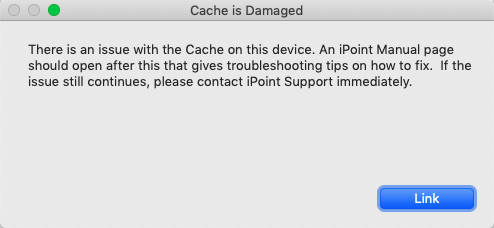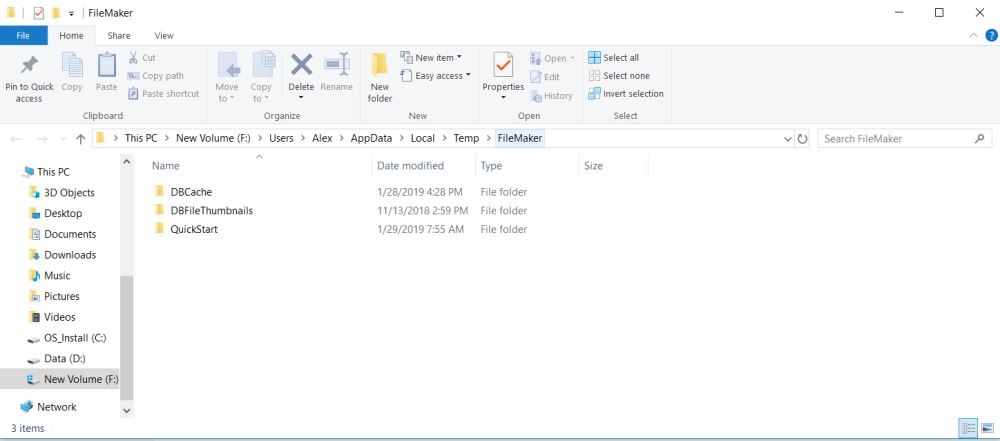You are minding your own business, working along in iPoint, and suddenly you get a pop-up error that says Cache is Damaged. You feel the panic beginning to settle in. “What am I supposed to do now!” you exclaim!
Never fear – iPoint is here! So take a deep breath – you’re okay.
The problem can be solved by deleting ALL the cache files located in:
- Mac: ~/Library/Caches/FileMaker/DBCache also here: User/Library/Caches/com.filemaker.client.advanced12
- Windows: %LOCALAPPDATA%\Temp\FileMaker\
.
Still doesn’t quite make sense? No worries, here are step-by-step instructions to help you save the day!
Detailed Instructions
For Windows:
- Click the Link button on the Cache is Damaged error
- Close Filemaker if open
- Click on the start/windows icon on the bottom left of your computer
- Type or copy/paste %LOCALAPPDATA%\Temp\FileMaker\
- Hit enter
- Delete everything in the folder
- Reopen FileMaker and iPoint. Your problem should be solved!
For Mac:
- Click the Link button on the Cache is Damaged error
- Close Filemaker If open (Press Command Q)
- Open Finder
- From the top menu, choose Go and then choose Go To folder
- Type ~/Library/Caches
- Hit Enter
- Delete everything in the com.FileMaker.client.advanced12 Folder
- Delete everything in the FileMaker folder
- Reopen FileMaker and iPoint. Your problem should be solved!
.
For IOS:
Uninstall the app and reinstall it
If any of these steps fail to fix your problem, do a quick phone call to support, and our crack team of experts will help you out!
Last modified:
22 Nov 2023