So you already use STX proposals? You’ve set up the integration within your settings to get connected. Good news! We can import your Proposals from STX into iPoint!
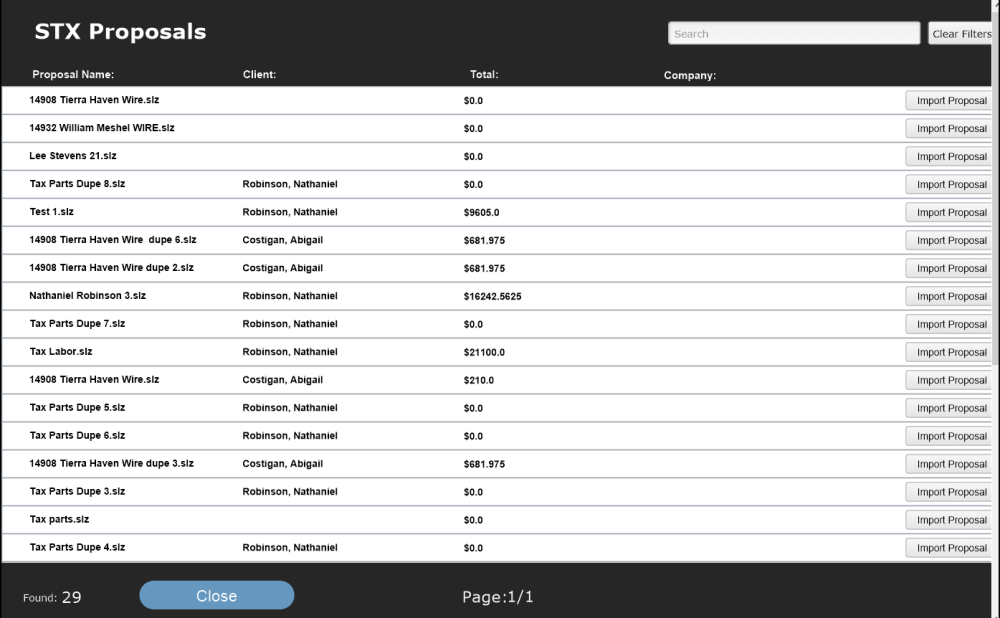
How to view your STX Proposals within iPoint
- Select the Proposal Module within your iPoint Dashboard
- From here, choose Options at the top of your Proposal List
- Select the Advanced Tab to view additional options
- Click on the option Fetch STX Proposals
- The STX Proposal Window will appear reflecting the list of proposals that reside in STX.
STX Proposal Window
Within the Proposal Window, you will see your Proposal list display information such as; Proposal Name, Client Name, Total Amount, Company and Status.
To help narrow down which proposals you would like to import, we implemented options that can be applied to this list.
Wild Card Search – This is a custom search field that will identify the proposals based on text entered.
Status – Allows you to filter the Proposals based on status such as; Accepted, Completed, Delayed, Draft, Submitted, or Changes Required.
Sort By – Allows you to sort your proposals by name or status.
Asc/Dsc – Allows you to sort proposals by ascending or descending order.
After choosing your filters or sorting options, select the Apply Filter option for the filters to apply to your proposal list. As well, we included a Clear Filters option remove any filters or sorting options that were applied.
Proposal List View Options
Additionally we also included an option to change the view of your Proposal List.
In List View you will see your filter and sort options at the top of the window.
Doc View will display your Proposal’s information the same as it does in list view. However, the filters options would be found on the left when selecting the Sidebar icon.
How to Import STX Proposals
So now you are able to see your list of Proposals from STX and know how to navigate through the STX Proposal Window. Great work! The next step is to import.

- Once you have identified the Proposal you would like to import, simply choose the Import Proposal option.
- After selecting Import Proposal, iPoint will identify if the customer name exists within your CRM. It will open the name matching with the proposal and ask “Is this the correct customer?”. Selecting No will prompt you to enter the name of the new customer to be added into your CRM along with the customer’s information that was added within the STX Proposal. Selecting Yes will tie the Proposal to the existing contact within the CRM.
- If some of the fields of your Proposal are marked as Required for your Proposal Settings, you will be prompted to select or apply the data that is required for these fields. This includes the Proposal Class, Type, Status and Expected Close Date. – New in 12.0425
- If you are using Custom Data Lists, once you have confirmed the customer name for the proposal, you will be prompted to select which Custom Data List you would like to apply to the proposal. Once you made your selection, press Continue.
- Once your Proposal is finished importing, you will be directed to the Designer window for the Proposal. You will be prompted with the Import Complete window to confirm that your totals in iPoint matches with the totals for the Proposal shown in STX. If all appears correct, you are finished! Now wasn’t that easy?
Data Imported from STX Proposals
When importing proposals from STX, there is additional data that can be imported and added to your iPoint company file during the importing process. Below is the list of the data and how iPoint recognizes and handles the data.
- STX Packages – Those super customizable packages will come into iPoint via your “STX Custom Item” (if you have one, if you don’t we create one). They will all go into your Proposal with that item name, then you can make appropriate modifications.
- Labor Items – STX sends only one labor phase over – that labor phase is used throughout the proposal.
- Tax Rates – If a Tax Rate exists that matches the percentage on the proposal iPoint will use that tax rate. If not, iPoint will create a new one matching the tax rate that was applied to the proposal in STX.
We Implemented a new Tax Rate Hierarchy for importing proposals that will ensure the correct tax rate assigned. – New in 12.0425 - Recurring Services – If a Recurring Service has been applied to a proposal, it will not be added to the iPoint proposal. This is due to how it creates a difference in the proposal’s Grand Total



