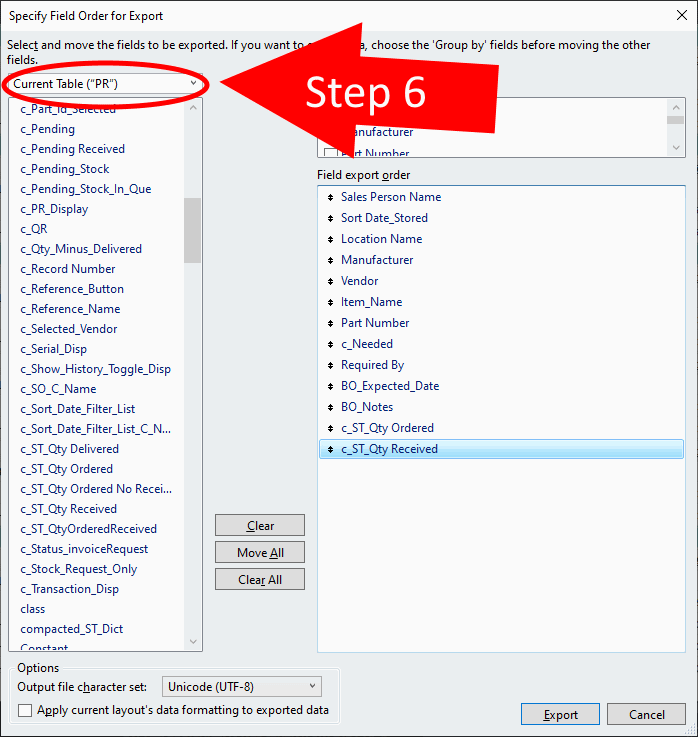With the logistics challenges of 2020-2021, we have had several requests for a detailed back order report. While we do not yet have a pre-built backorder report, you can create one on your own if you have Export permissions.
- Open the Inventory Module
- Click the Purchase Request Manager
- At the top left corner of the screen, click File > Export Records…
- Enter a File Name for the file you are about to create
- Choose a file Type – we recommend Excel Workbooks
- Select a location to store your exported file
- Click Save
- A new window opens up with several fields you can export.
- Chose Current Table (“PR”) from the first dropdown list
- Now scroll through the list to find the following fields. Click the field name and click the Move button to move it to the Field export order section. When you are done, the Export should look like our example on the right.
- Sales Person Name
- Sort Date_Stored
- Location Name
- Manufacturer
- Vendor
- Item_Name
- Part Number
- c_Needed
- Required By
- BO-Expected_Date
- BO_Notes
- c_ST_Qty Ordered
- c_ST_Qty Received
- Click Export
- Now, you can open the report in Excel or another spreadsheet program
.
.
iPoint Version:
10.0929
Last modified:
8 Oct 2021