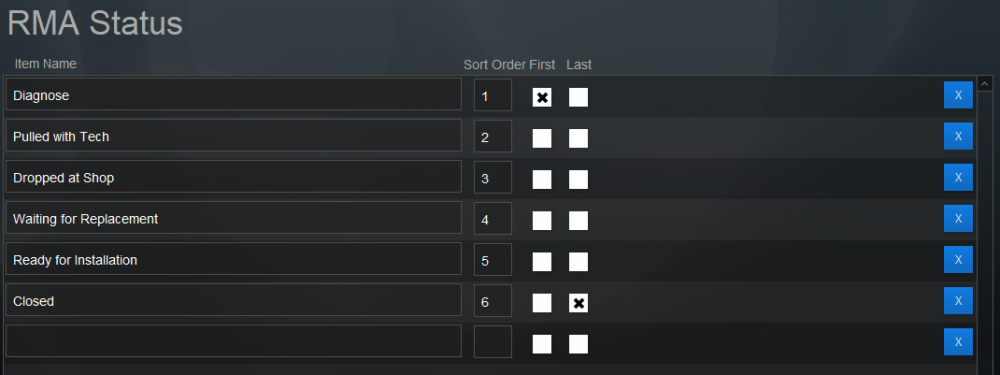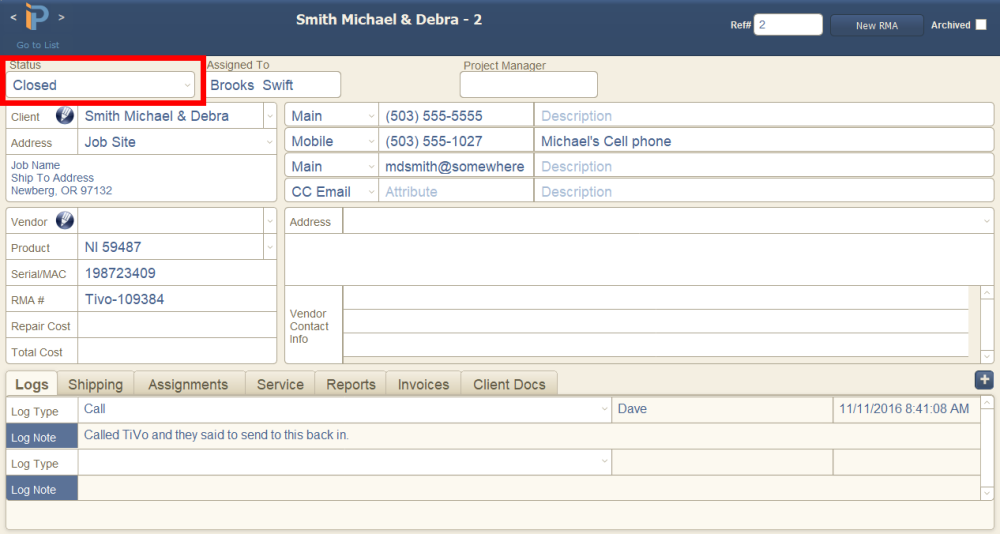The RMA Status helps staff members understand how a Return Materials Authorization is progressing through the return/replacement process.
Set Up
- Click in the first empty Item Name to create a new status. Or click in an existing item name to edit it.
- Enter a number in the Sort Order field to organize the status in the proper order.
First – Check this box on the first RMA status. New RMAs will automatically have this status selected.
Last – Check this box on the final RMA status. When this status is chosen on an RMA, the user will be prompted to archive the RMA, to which they can respond No or Yes.
- The blue X box will delete the specific status.
Use
- The RMA Status status helps users see at a glance what is happening with RMAs without having to open them.
- The RMA list can also be sorted by status.
- iPoint can send a notification to specific users based on RMA Status Change: setup in Settings > Notification Builder
.
.
.
.
.
iPoint Version:
10.0316
Last modified:
18 Mar 2021