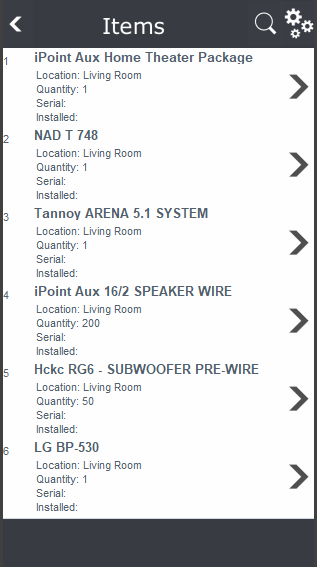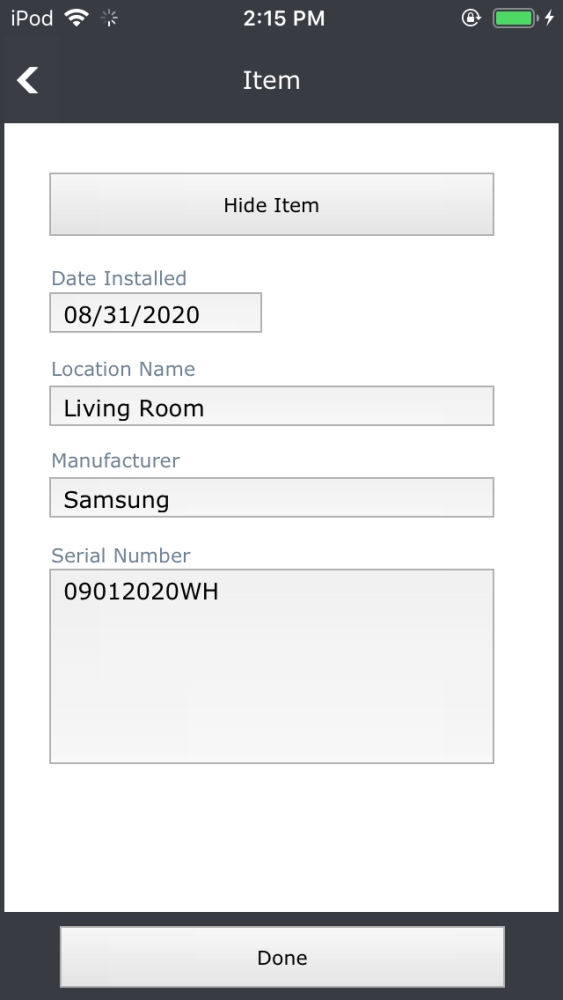The Item list shows all the products the customer has purchased. Items are added on Sales Orders, Change Orders, Projects, Work Orders, and Invoices.
The Back Arrow takes you back to the customer details screen.
The Magnifying Glass opens a filter field to search for specific items by entering an alphanumeric search string.
The Gears icon gives you the ability to:
- Hide hidden items
- View Item Report for specific items that the associated customer has purchased
The Item list itself shows:
- Part Name
- The Location where the item was installed
- The Quantity sold
- The Serial Number if one was entered
- The date the item was installed
.
.
.
.
.
.
Item Details
Tap on any item on the list to see the item details.
- Date Installed – this is when parts were marked as delivered on the sales order, project, work order, or invoice.
- Location Name – if the item were designated for a specific room or location, it would be listed here.
- Manufacturer – what is the company’s name that makes the part.
- Serial Number – the item’s serial number as entered during delivery.
You can edit any field by clicking and typing, assuming you have the correct permissions.

The Hide Item button will flag the part as hidden, so it will not show up in the Item List for the customer. But, of course, you can always see the hidden items by using the Gears icon on the item list (as described above).
The button is a toggle. When it says Hide Item causes the item to be hidden from the item list, and the button changes to Show Item.
Likewise, tapping the Show Item button causes the item to appear in the item list and changes the button to Hide Item.
.
.
.
.
.
.