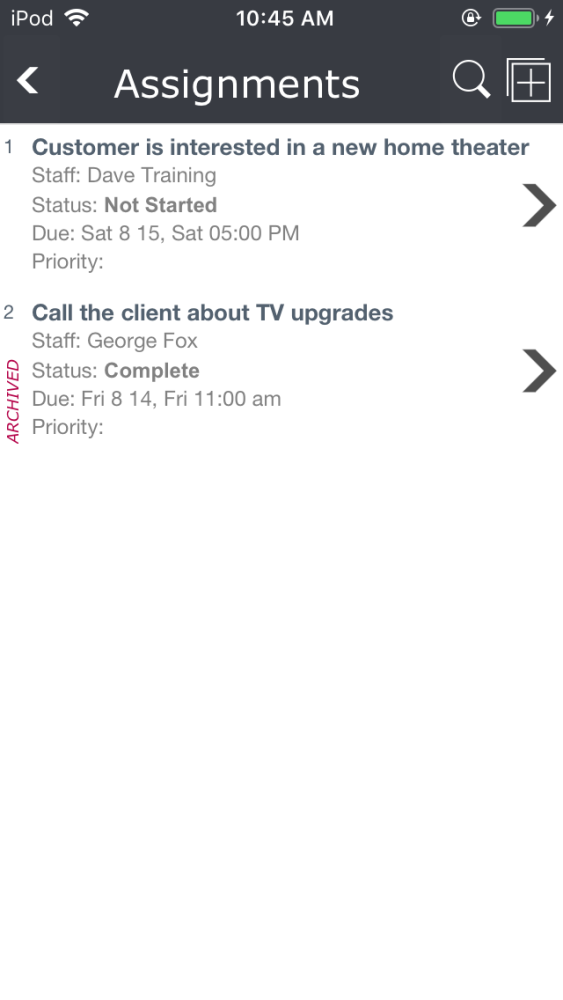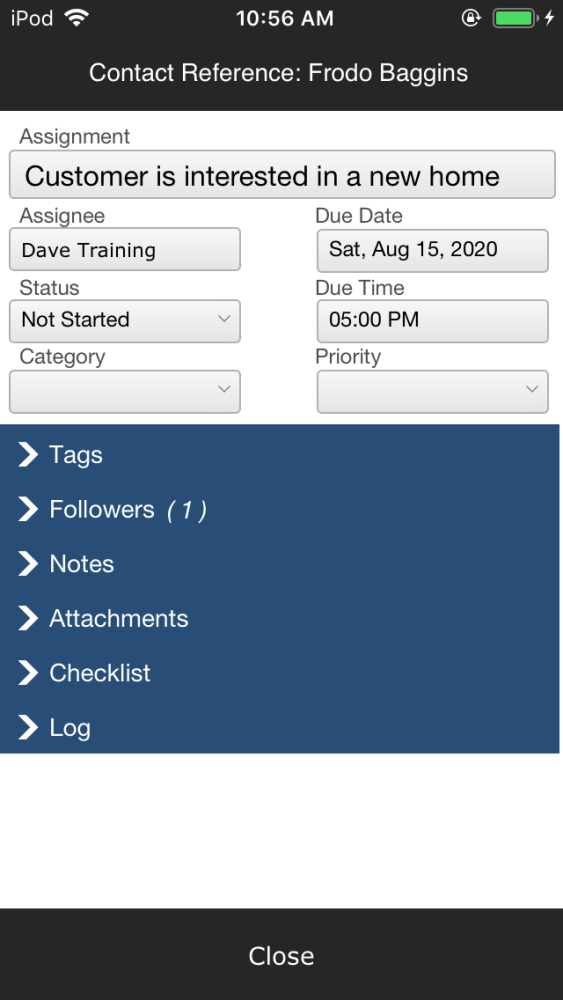The Assignments menu option displays assignments created for the customer. You can create assignments in almost every iPoint module.
At the top of the window are three icons:
- Back Arrow takes you back to the customer details screen.
- Magnifying Glass is used to search for a specific assignment using a wildcard search. Enter the word or phrase and click Filter to display only assignments containing that word or phrase.
- Plus Icon opens the add assignment dialogue so you can create a new assignment for yourself or a colleague.
The assignment list displays
- The specific Details of each assignment
- Staff – is the name of the iPoint user to whom the assignment is made
- Status – choose from one of four statuses to track the completion progress
- Not Started
- In Progress
- On Hold
- Complete
- Due – this is the date and time that has been assigned for this task to be completed. Notifications and reminders are based on this date
- Priority – list the priority of the assignment
Once an assignment has been completed, it can be archived based on a setting in Settings > Module Settings > Assignments > Auto Archive Assignment on Completion. Archived assignments are visible in this view and are labeled as ARCHIVED.
.
.
Assignment Details
Tapping on any assignment in the list opens the view/edit screen.
The functionality for the mobile version of Assignments is the same as the full version. Read about the functionality of the Assignments module by clicking here.
.
.
.
.
.
.
.
.
.
.
.
.
iPoint Version:
9.0805
Last modified:
21 Apr 2022