Note: The QuickBooks Registration tab is only used if you are using QuickBooks Desktop.
If your company uses QuickBooks Online, please refer to the Integration settings: Settings > Integrations > QuickBooks Online
In order to sync information between iPoint and QuickBooks, a QB Connector must be installed. This connector must be installed on each individual computer that will be syncing to and from QuickBooks.
Here are the setup steps:
- Be sure QuickBooks is open on the same computer that iPoint is running.
- You need to log into QB with the ADMIN Account. The Admin account is the only login that will be able to approve security connections.
- Push the blue Install iPoint QB Connector button
- QuickBooks does not have a 64-bit version. If you are running a 64-bit version of the Windows operating system, you will be prompted in a pop-up window to install the QB 64bit Bridge. This enables the sync process between 64-bit Windows to the 32-bit QuickBooks.
- Now push the blue Test QB Desktop Connection button
- iPoint will communicate with QuickBooks and ask for a security certificate.
- Check the option “Yes whenever this QuickBooks company file is open.”
- Check the option “Allow this application to access personal data…”
- Press the Continue button
- Back in iPoint, you will see a pop-up window that iPoint can communicate with QuickBooks.
There is also a green indicator that states, QB Desktop Connector Installed! So, anytime you come back to this Registration screen on a computer that has been connected to QB, you’ll see this indicator.
Remember, the iPoint QB Connector is installed on individual computers. If you get a new computer or are using a co-worker’s computer that has not been previously connected, the iPoint QB Connector will need to be installed on the new machine before you can sync to QuickBooks.

Oh Canada!
Canada – If your company is based in Canada, you will check this box so that iPoint functions with the Canadian version of QuickBooks. (Yes, there are two versions of QuickBooks.)
One difference is that the US has a sales tax while Canada has a sales tax plus GST (goods and services tax). US sales tax is tied to the customer. Canadian sales tax is associated with the item. These transactions function very differently in the appropriate QuickBooks version.
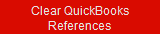
The Clear QuickBooks References button will erase the link between iPoint and QuickBooks. This is typically used if you are changing to a new set of QuickBooks and should be pressed with extreme caution.
This button clears the link to every Setting, Item, Customer, Vendor, Invoice, Payment, PO, and Item Receipt that currently exists between iPoint and QuickBooks.




