The Item Type is one of three filters used on the Item Master to help users quickly find products in the iPoint database. The three filters are Manufacturer, Category, and Type. For example, you might choose a category of Speaker and a type of Bookshelf, In-Ceiling, or Free Standing. Or, you might have a category of Display Devices and types of Plasma, LCD, or LED.
Set Up
- Place your cursor in the first empty Item Name field and type in the Item Type.
- Enter a number in the Sort Order field to help organize your categories
- You can edit a Type by simply clicking in the field and changing it.
- To delete an Item Type, simply click the blue Delete Item button to remove that specific line.
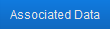
The Associated Data button is a way to speed up the creation of items in your item database. Click the button to open a pop-up window where you can define a number of default options. Now, when that Type is applied to an item in the item database, these defaults can be automatically added to the item. You can set the following default data:
- Expense – this would be the expense (or COGS) account that is affected when a PO is pushed to QuickBooks.
- Income – this is the income (or revenue) account that is affected when an invoice is pushed to QB.
- Asset – this is the default GL account that tracks the value of your inventory in QB
- Default Accessory – put an item (or a package) here so that it is automatically added as an accessory to the item. If you use a package, you can effectively add multiple items as accessories.
Notes:
If an existing item already has accessories, this default accessory will not be applied to the item.
The account numbers available in the accounting dropdown are imported from QuickBooks in Settings > QuickBooks > Chart of Accounts.
Use
- The Item Type is set on the Item Details screen in Items > select an item > Item Details
- Users can choose a type when adding products to a Proposal, Change Order, Project, Work Order, Invoice, and Purchase Order.
- Item Type can be used as a filter to display and print particular items on a Proposal, Change Order, or Sales Order.
- The Project Task list can be created utilizing the Item Type on a filter.
.
.
.
iPoint Version:
10.0305
Last modified:
11 Mar 2021





