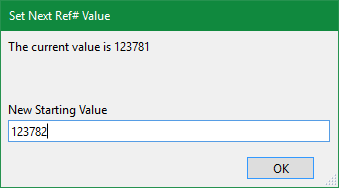The five buttons displayed allow you to adjust the next document number for:
- Invoices
- Proposals
- Purchase Orders (PO)
- Projects
- Work Orders
Typically, these buttons set starting numbers when first setting up iPoint. However, sometimes a user will modify a document number manually, causing future numbering sequences to be inaccurate. This setting window allows administrators to reset the numbering sequences used.
- Click on the appropriate blue button to open the adjustment pop-up window.
- The current number value will be listed at the top of the window.
- Manually enter the next number in the New Starting Value field.
- When you click OK, a second pop-up window will ask you to, “Please create a new record in that module to verify your expected result.”
Lock Ref # – Next to each option is a checkbox that will cause the document reference number field to be locked so that users cannot deviate from the numbering sequence. Clear this checkbox to allow users the ability to modify document reference numbers.
Module Icon Order
You can customize the module icon display order on the dashboard. Just be aware that users can also adjust their preferences by using the gear on the dashboard.
- In the first dropdown, select the module you want to appear in position one on the first line of icons.
- Use the second dropdown to choose the second module on the first row.
- Repeat this process until all of the modules have been positioned.
- As modules are added to the dashboard order, they will be unavailable for selection again.
- If you make a mistake and want to remove an icon, choose the – Clear – option.
- Each row can display six module icons. The first six chosen will display on the first row. The following six icons will display on the second row, and so on.
A few things to Note:
- You must place all modules in the order you want them. Otherwise, the sort function won’t work as expected.
- There are more slots available than modules to choose. These extra slots allow for future enhancements to the software. Just be aware that leaving a blank space will not create an open position on the dashboard. Instead, the dashboard will display the icons in the order entered, without any spaces.
- Modules that are hidden for a particular permission set will still be hidden, even though they are placed on the icon order selection list.
iPoint Version:
9.1005
Last modified:
21 Feb 2022