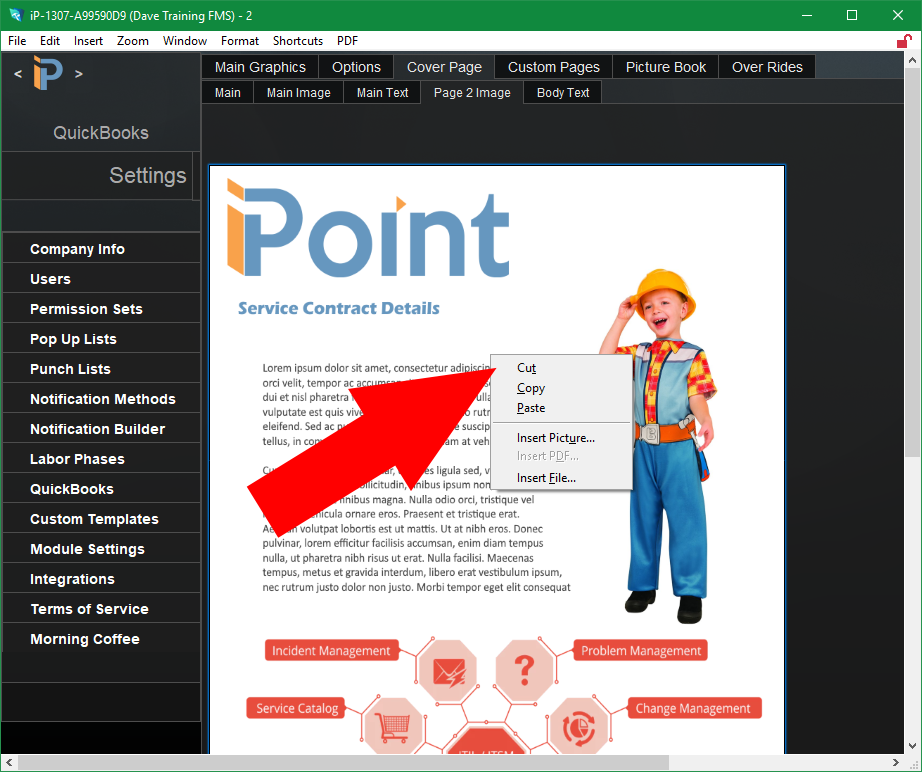Sometimes the information presented on the cover page is too long to fit on a single page. For example, you may want to provide details about your companies history or the services you offer.
You can include additional details and information on page 2 of the Cover Page.
The Page 2 Image screen is designed to utilize an image for the second page. For example, this page might be formatted text with multiple images and lines of text, as displayed in our example, or it could be a picture of your store or staff.
Note: If you have an image on this tab and text on the Body Text tab, the cover page will comprise three pages (The Cover Page, the Page 2 Image, and the Body Text).
To insert a full-page image
- right-click in the image space to display the insert pop-up.
- click Insert Picture
- Navigate to the directory on your computer/network to locate the image
- Click Open to insert the image
The image can be a full-page graphic and will be centered in the available space.
.
.
.