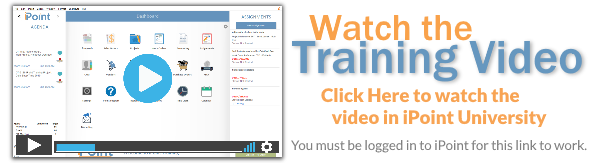You are using Recurring Invoices to send monthly invoices to your customer to cover the monthly security monitoring charge. Or maybe you sold them an annual service contract and want to bill them every year at renewal.
Wouldn’t it be great if you could automatically collect payment from your customers, too? Well, now you can!
With Recurring Payments, your customer can enter their credit card(s) and payment details on the web portal so that when you generate an invoice to them, it is automatically paid and the money applied to the iPoint invoice. Of course, this means that all the details get pushed through to QuickBooks so your financials are accurate, too! And we do all of this without storing any of your customers’ credit card information.
Initial Setup
So let’s get started in setting up this feature by completing the following four steps:
- Set up Celero (previously TransNational) as your credit card processor. This is done in Settings > Integrations > CCP. Note: This is the only Credit Card Processor that currently supports automated billing.
- Turn on the Automatic Recurring Invoice Emailing option including AutoPay and Stored Payments in Settings > Module Settings > Beta
Define Settings
Now that you have Celero set up and ready to go you’ll need to define a few Invoice Settings. You can do that in Settings > Module Settings > Invoices > Recurring Invoice Options
Use Recurring Payments
OK, now that you have things set up, you are ready to rock! You’ll need to get the customer’s Stored Payment Method entered. The payment method is only stored with your credit card processor but is referenced in one of three locations in iPoint. Click on the links below to go see where you can see the Stored Payment Method.
- CRM > Contact Details > Payments
- Accounting > Recurring Invoices > Recurrence Pattern Definition
- Customer Web Portal