The Profit Analysis report shows a detailed breakdown of the profit on the job, broken out by several metrics.
On the report, you can see:
Parts
- Base – the sum of the Unit Price for all items on this proposal
- Discount – any discounts given on parts
- Margin Adjustment – the sum of any parts price adjustments
- Subtotal – subtotal of the above parts amounts
- Misc. Parts – the subtotal multiplied by the Misc. Parts Modifier
- Parts Total – the total price of all the parts
Labor
- Labor Phases – each labor phase used on the proposal is displayed with the amount of time and the total price for that phase
- Discount – any discounts given on labor
- Margin Adjustment – any labor price adjustmentsl
- Labor subtotal – the total of all the above labor amounts
- Project Management – if any Project Mgmt modifiers were applied, they would be displayed here
- Labor Total – the total price of all the labor
Misc.
This section represents any modifiers that have been applied to the proposal (excluding Misc. Parts and Proj. Mngt.)
- Global Mod 1 Global Modifier 1
- Global Mod 2 Global Modifier 2
- Custom Mod 1 Custom Modifier 1
- Custom Mod 2 Custom Modifier 2
- Taxes Total sales taxes for the proposal
- Proposal Total Total for the Parts, Labor, and Misc. sections above
Profit Analysis
- Parts Cost Total cost for all parts on this proposal
- Parts Margin Sales minus the cost of goods sold
- Parts Markup The amount by which the cost of a product is increased to derive the selling price
- Parts Profit Your total profit on parts for this proposal
- Labor Cost Your total labor costs for this proposal
- Labor Margin The difference between your net labor sales and the cost of labor sold
- Labor Markup The amount by which the cost of labor is increased to derive the labor rate
- Labor Profit: Your total profit on labor for this proposal
- Total Grand Grand total for this proposal
- Total Cost The total costs for this proposal
- Total Margin The total margin (labor + parts) for this proposal
- Total Markup The total markup (labor + parts) for this proposal
- Total Profit Your total profit on this proposal
.
.
- To run the report, click the Profit Analysis button in the Proposal Reports tab.
Options button
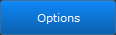
Click the Options button at the top of the Profit Analysis Report to open the Report Options popover window.
Based Labor Cost On
Labor is one of the most volatile costs on a job. For example, you might quote 2 hours to install a widget, but it took the technicians 4 hours to get the job done. The dropdown lets you decide which cost you use to calculate profit.
- As Bid – shows the labor initially quoted on the job. This time could be associated with parts or standalone labor added as an individual line. You can also adjust the time by creating a change order and adding or removing time.
- Actual Cost by Time on Site – use this dropdown option to display the work order time. When technicians check into or out of a work order, their time is captured on the sales order’s project tab. This option displays those job times ad the basis for labor cost.
Include Commissions by
Another cost you might want to include in your profit analysis is the commission being paid to the salesperson. This dropdown requires you to have setup commissions in
the Settings module AND have assigned a commission to the sale.
- Earned – this option displays the commission that will be paid out once the job is done. iPoint calculates the profit in the job and applies the appropriate commission schedule to show what will be paid out.
- Paid – this selection will take into account only the commissions that have been paid to the salesperson and is calculated based on the payment entries made on the Commission Payments report.
Report Options
- Print Report – this will open the print dialogue on your computer so you can print it to your favorite printer
- Save as PDF – this will open your computer’s save file dialogue, and then you can pick a location to save the PDF file
- Email – click this to open your default email application. The PDF will be added as an attachment. Then you can address the email and write a note to whomever you want.
- Save in Docs – this button saves the Labor Hours Report to the Documents / Assignments tab in Proposal Details.
Go to Report
Jump to several different reports by clicking the following buttons:
- Client Proposal – opens the screen where you can customize the proposal and then send or print it
- Labor Hours – displays the total hours assigned to this job
- Profit & Loss – a quick link to the report showing profit margin on items, labor, and the entire job
- Product List – opens a report showing the items sold on this proposal
Navigate the Proposal
- Close the Report Options window
- Details – open the details section of the proposal
- Designer – go to the Designer for this proposal





