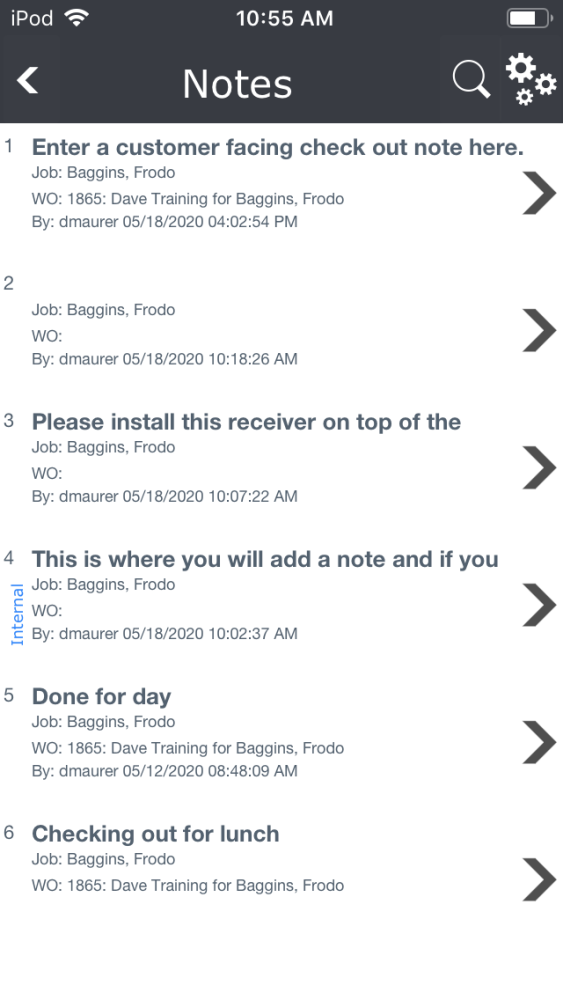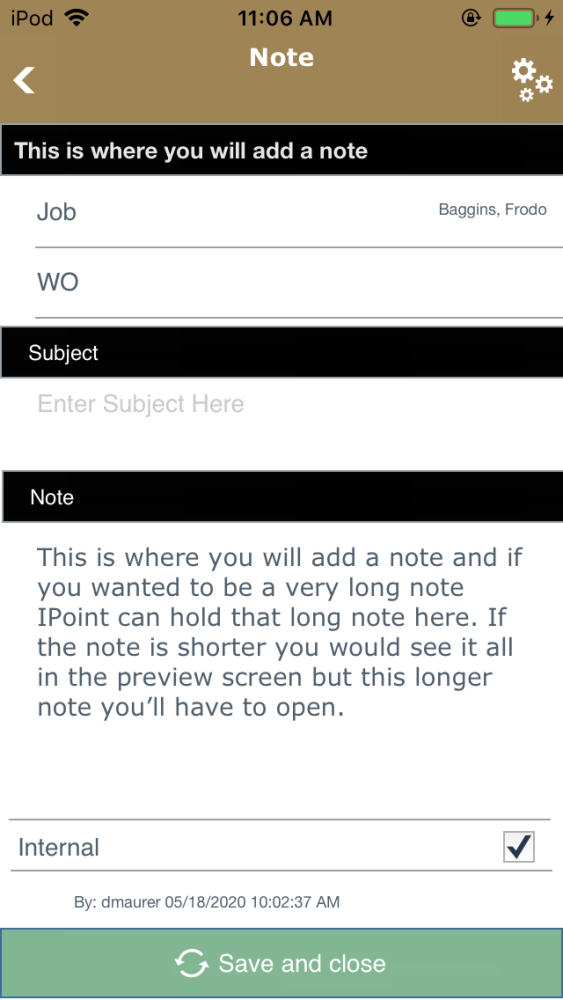The Notes menu option displays all of the notes captured for the customer no matter where someone entered them. Notes can be entered at the customer record or on work orders, for example.
At the top of the window are three icons:
- Back Arrow takes you back to the customer details screen.
- Magnifying Glass is used to search for a specific note using a wildcard search. Enter the word or phrase and click Filter to display only notes containing that word or phrase.
- Gears icon provides options for using the notes list.
- Create New Note – tap this button to create a blank note for the particular contact
- Note Report – use this button to go to the Customer Notes Report in the Reports module
- Show List/Show Details – this button is a toggle and will alternate between options.
- Click Show list to display an interactive list of notes
- Click Show Details to create a single document with all of the notes and details displayed on a single, scrollable page
The list of notes displays
- The Subject of the note. The subject line will display the first line of the note’s text in the absence of a subject.
- The Job where someone added the note
- The Work Order reference, where applicable
- Who entered the note
- Date and Time the note was created along with the user’s name who added the note.
- Notes marked Internal have been set to only display in the iPoint software and not print on customer-facing documents.
.
.
.
Note Details
Tapping on a specific note in the list view will open a separate window where you can see the entire note or make modifications to the note.
- Gears icon – tap here to see the Delete Note button, used to remove the note from the iPoint database permanently
- Job – this is the job reference where this note originated. If someone added the note at the contact itself, the job name would reflect it.
- WO – if someone added the note to a work order, typically by a technician out in the field, the work order reference will be displayed here
- Subject – notes can have a brief title
- Note – you can tap on the note field to edit it as necessary
- Internal – a check in this box will keep the note from printing on customer-facing notes.
- Time Stamp – the user name, date, and time when the note was created are documented at the bottom of the screen
- Save and Close – use this button to commit the changes to the database and return to the Notes list
.
.
.
.
.
.
.
iPoint Version:
9.0805
Last modified:
28 Oct 2021