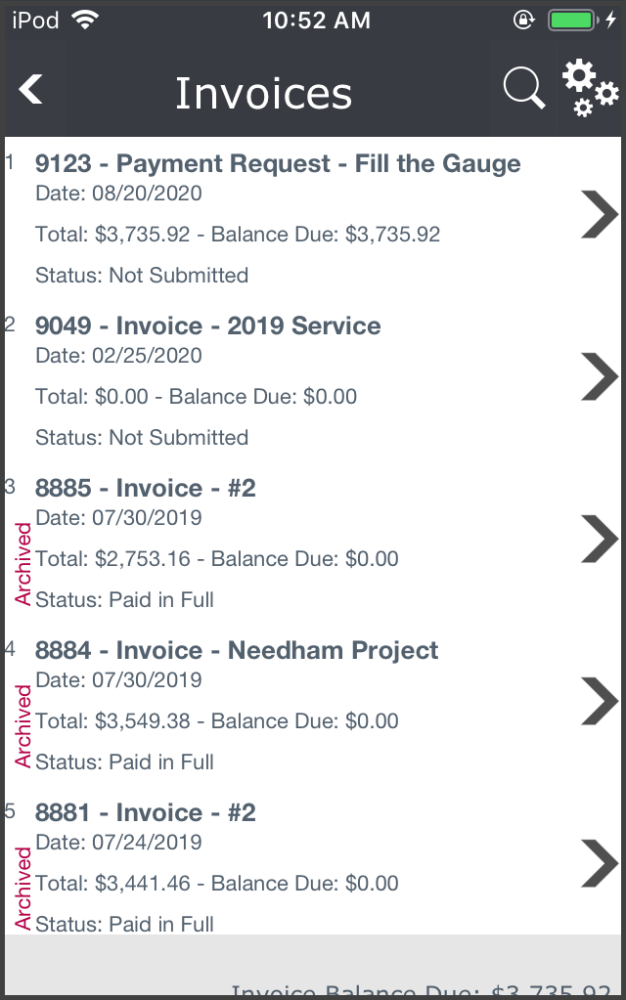The Invoices list displays invoices created for the customer.
At the top of the invoices window are three icons:
- Back Arrow takes you back to the customer details screen.
- Magnifying Glass searches for specific invoices using a wildcard search. Enter the word or phrase and click Filter to display only invoices containing that word or phrase.
- Gears Icon opens an options pop-over window where you can.
- Set the Default Delivery Method – when a new invoice is created, how do you want it to be sent (via email or printed)?
- Set the Default Tax Code – are new invoices generally taxable or non-taxable. Your options may vary depending on how your system administrator has set up the system.
- Create a New Invoice – this will open a new, blank invoice in the invoice module
The invoice list shows:
- Invoice Number and Description
- The Date of the invoice
- Total of the invoice and the unpaid Balance Due
- Status of the invoice
- Once the invoice has been archived, a red Archived is displayed on the left side.
If an invoice is past due, the first line will be color-coded:
- Blue indicates the invoice is 30 days or fewer past due
- Orange indicates 31-60 days past due
- Red indicates 61 or more days past due
Tap on an invoice to see the entire document.
Note: The Invoice module has not been optimized for mobile view. So you might find it easier to use a computer to view/edit invoices.
iPoint Version:
9.0814
Last modified:
21 Apr 2022