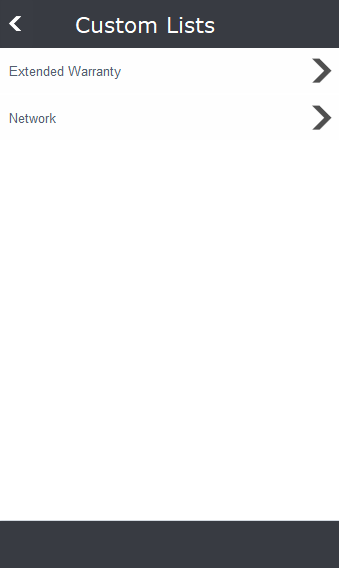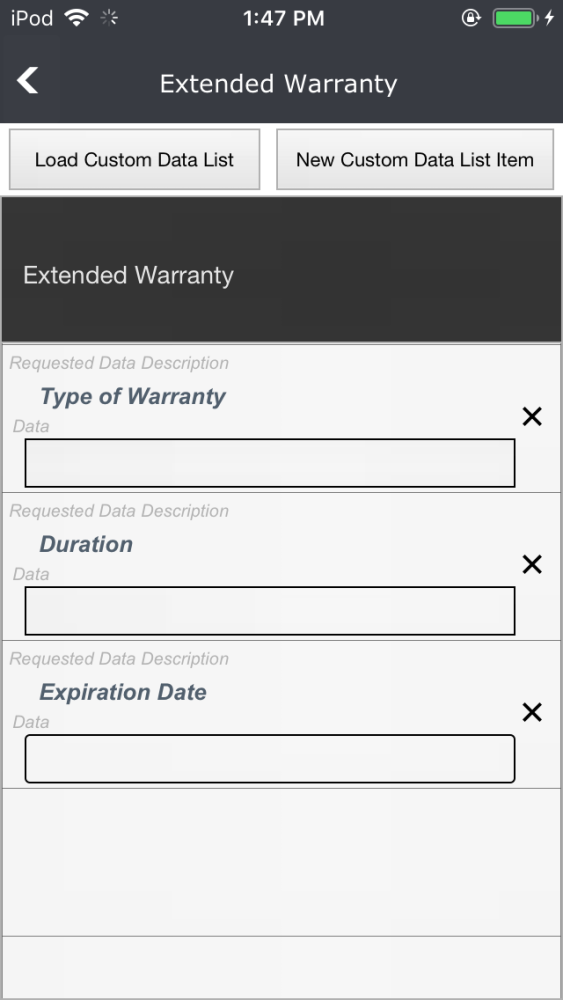You may have customer information you want to track, but iPoint doesn’t have a space for those details. Custom Lists give you the ability to capture those details.
The Back Arrow at the top of the screen takes you back to the customer details.
This list is pretty straightforward. Available Custom Data Lists are displayed. These lists have been defined by a system administrator in Settings > Module Settings > CRM
.
.
.
.
.
.
.
.
.
.
Custom List Details
Tap on any of the custom lists to open the details screen. Each custom list will vary depending on how your administrator has defined them. But you will be able to add the data requested by tapping on the field to edit it.
Across the top are two buttons to provide added control over the custom list.
- Load Custom Data List – just because a custom list is defined in settings doesn’t mean iPoint will load it for each contact. Tap this button to present a couple of options.
- Add New Items from Master – the list displayed may not have all the master list items. This could be for a couple of reasons.
- The master list has been modified since someone first applied it to the contact.
- Someone deleted one of the list items off the Custom Data List for this contact.
- In either case, tap this button to refresh any missing data list items.
- Delete All And Reload Master – have you ever wanted a fresh start? This button will do just that: delete all custom data list line items for this contact and reload the empty list from the master set up in Settings.
- Add New Items from Master – the list displayed may not have all the master list items. This could be for a couple of reasons.
- New Custom Data List Item – maybe the custom data list is missing a specific piece of information you have to include. Tap on this button to add another custom list item to this list. Remember that the new Data List Item will only affect this list on this contact. To modify the master list, you’ll need a system admin to do that in Settings.
Each data list item contains:
- Requested Data Description – the name of the data list field
- Data – this is where you put the details that are being requested. Depending on the data type, you may be presented with a text field, a dropdown list, or maybe even a calendar.
- X – the delete X will remove this individual line from this contacts Custom Data List
.
.
.
.