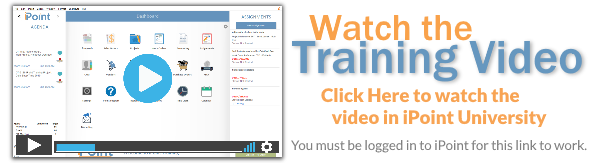The sales Pipeline helps management and sales staff to understand the likelihood of future business. The Pipeline is comprised of Deals or potential jobs. Deals are ranked based on the probability of that job coming to fruition.
How Deals Work
Once a Deal is accepted, it becomes a Job underneath the customer and appears in the Customer list as a child job to the parent customer, in much the same way as a builder will have multiple construction lots displayed under the parent customer.
A Deal is treated like a Job in that it can have multiple proposals and sales orders associated with it.
Accessing Deals is done in four ways:
1. Click the CRM module and select the Deals List from the pop-over button options.
2. Click on a “Customers” in the customer list and select Deals List from the popover button.
3. Find the orange Deals icon on a Job name from the customer list and click on that.
4. Open a Customer record and click on the Deals menu
Deal List
Selecting Deals from the CRM module displays a list of all the active deals in your system. The navigation bar across the top will look similar to you, as it is the same options visible on the customer list. A complete description is available here
The list of deals shows
- Customer Name as a header
- Deal Name – deals are listed under the customer name header. If a customer has multiple deals in the works, you’ll see multiple deals listed.
- Phone Numbers – both the Main and Cell Phone from the customer are listed.
- Address – the job site address
– the Options button allows you to:
- Archive the deal
- Create a new job
- Delete the deal
- Create new customers
Customer’s Deals
When accessing the Deals list from a customer’s record, a list of deals will be displayed in the main body. The list includes:
- Deal Name: what the deal is named
- Stage: the stage of the deal. Stages are customizable and set in Settings > Pop Up Lists > Customer Job Sales Status.
- Est. Value: The estimated value of the deal as entered on the deal.
- Exp. Close: The expected close date as defined on the deal itself.
- Sales Rep: The salesperson assigned to the deal.
- Closed Date: The date the deal closed.
- Clicking on a particular deal in the list will open the Deal details.
Use the search filter at the top of the page to find a specific deal in the list, especially useful when a customer has multiple deals.
The green New Deals button will create a blank deal for this customer.
Deal Details
A Deal looks very similar to a customer or job with the exception being the deal carousel across the top of the screen. This carousel contains the details used to report on a company’s pipeline. Some of these fields are the same as found on a standard customer record but have been moved here to consolidate Deal information.
- Across the top of the carousel are the Job Sales Status buttons. These customizable buttons are used to move the deal through the pipeline. As a job progresses through the pipeline the buttons will turn orange showing completed status. If your company has more Job Sales Status then will fit in the window, navigation arrows are displayed to move the buttons left and right.
- The Complete Status button is used to automatically complete the current Job Sales Status and advance to the next status automatically.
- Each deal has a number of data points available
- Source: this system customizable field indicates where this lead came from. This dropdown list is customizable in Settings > Pop Up Lists > Customer Job Lead Source.
- Estimated Value is a manually entered value stating what the presumed value of the deal is going to be.
- Expected Close is also manually entered as the date that this deal is likely to close, and helps with forecasting elsewhere in the software.
- Proposed Value is calculated by iPoint based on the total of the proposals and sales orders generated in this deal.
- Sold Value is also calculated by iPoint. This is a total of all of the sales orders generated for this deal.
- The Closing Date field is auto-filled when the last Job Sales Status is selected.
- Won / Lost displays whether the deal was won or lost.
The remainder of the Deal Details are the same fields used in creating a new customer or job. Specifics about each field are available in the CRM > Contact Details portion of this manual.







 – the Options button allows you to:
– the Options button allows you to: