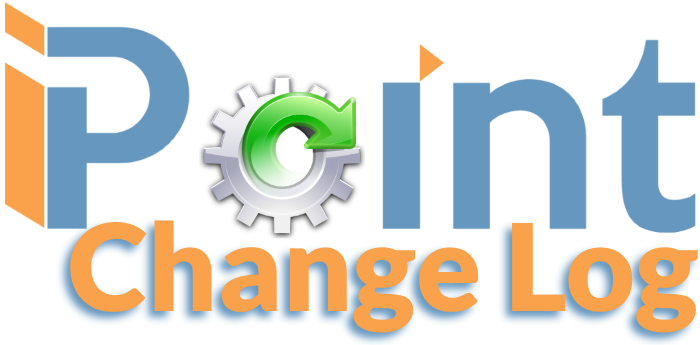
This page represents the features and updates made to iPoint since our last release. While this list isn’t comprehensive, it does list the majority of the changes and upgrades we’ve made to iPoint.
These features are all current as of Version 10.0123.
Many of the features have been written about in our manual. The “Read More” link takes you to the manual page for all the documented details while the “Watch Video” link opens iPoint University where you can see the training video. Note: You must be logged in to iPoint for the University videos to work.
Users can now rearrange the module icons on the dashboard to meet their workflow. Salespeople can have the sales modules on the top row. But you work in the warehouse? Put purchasing related modules front and center.

.


Key
New Feature
Updated Feature
Bug Squashed
Changes to Mobile iOS
New in 9.06xx: New features are highlighted in the manual text in green along with the version number where the feature first appeared.
![Navigation Navigation]() Dashboard
Dashboard
Module Icons can now be rearranged by each user to reflect the order they use iPoint modules.
When you click on any module, the cursor will automatically start in the wildcard field. This should reduce the number of mouse clicks needed to find that specific proposal, sales order, project, work order, invoice, contact, vendor, item, purchase order, or RMA you are looking for.
![]() Proposals
Proposals
The client proposal has a new Optional filter. Now you can print a proposal with only optional items, or showing no optional items.
An initial summary invoice can now be created on a proposal prior to converting to a sales order. (This was previously only available when utilizing the RFP billing method.)
Groups can now be sorted using the numerical Sort Order function.
Now you can define specific page breaks on a printed Client Proposal by defining specific locations to start printing on a new page.
When replacing an item on the Proposal > Designer, you will now be prompted to update the amount of labor with the labor from the new item or keep the default labor from the original item.
You can now use the Select button to choose multiple parts on a proposal design to replace
![]() Sales Orders
Sales Orders
Added a new report to provide the retail price of all items sold on a sales order.
When printing a Product List from a sales order that is linked to other sales orders, you are now prompted to show the product from all the linked work orders or just from the individual sales order.
There is a new sort option on the Sales Order Designer to hide any negative lines inserted due to a change order reduction.
![]() Projects
Projects
Setting a default labor phase will automatically set that phase for all work order check-ins by technicians.
When adding parts to a project, you can now see the quantity available in inventory on the parts list.
Changed the sort order of the Time Logs on the Project Summary Report.
There are several new options for working with media files on the Project Media tab.
![]() Work Orders
Work Orders
If the work order has a default labor phase set technicians will not be prompted to set a labor phase when checking in to the work order. This selection will be used instead.
Added a shortcut link to the maps on the Customer Details Pop-Up.
Added the ability to edit or delete a punch list item on the work order
Added new filters to the Work Orders list where you can find work orders with a completed Assignment or Work Orders that are associated with a particular Site.
When adding an item as an expense to a work order, the user will be prompted to use the items master price or the entered price.
There are several new options for working with media files on the Work Order Media tab.
In the list of linked work orders, you can now see the date that the associated work orders are scheduled for.
![]() Accounting
Accounting
Invoices
When using the Bulk Send Options, you can now choose to clear the To Email, To Payment Link, and To Print flags or leave them set.
A customer signature entered on an invoice is now included on the printed invoice.
To speed up the loading of an invoice, delivered quantities are stored in a separate database. In some situations, the view is out of sync with the actually delivered quantity. So, we’ve added a new button to ensure that the database and view are in sync.
Credit Memos
To speed up the loading of an invoice, delivered quantities are stored in a separate database. In some situations, the view is out of sync with the actually delivered quantity. So, we’ve added a new button to ensure that the database and view are in sync.
![]() CRM
CRM
Archived contacts are now labeled in the CRM list of your choice.
The job name is now displayed in the project list when viewing the parent customer.
![]() Items
Items
Added 10G and AVB network ports to the Item Engineering tab. These calculated fields are also visible on the Designer tab of the Proposal or Sales Order.
When viewing a Package in the Items module, you can now see the Markup and Margin of the entire package.
We added Stock Totals and Available Stock Totals to the Item Grid View.
Using the Bulk Edit function, you can now archive multiple items simultaneously.
The Item List now shows the Discontinued checkbox
The date range for finding used parts now includes Ever so you can isolate parts in the database that have never been used.
The list of stock transactions for an item can now be filtered by stock location.
![]() Inventory
Inventory
If an item is marked as archived in the Items module, it will no longer appear on the Inventory Re-Order List, even if the Min/Max quantities have not been removed.
When printing the Stock Levels By Location report, you can now choose to filter on an entire location or on an individual sub-location.
![]() Purchase Orders
Purchase Orders
You can add a prefix at the beginning of a printed Purchase Order number. Large companies with multiple iPoint files and sites typically use this to help define the difference between purchase orders generated at each store.
Added new Submitted Method and Carrier options.
Added new Old Dominion as a trackable carrier.
![]() Settings
Settings
Users
The list of users now displays the assigned Permission Set without having to open individual user records.
The Gmail API has been updated to display the user’s full name as the sender, rather than the user’s email address.
Permission Sets
A permission set can now be restricted from creating a new customer or CRM record.
Notification Methods
Text notifications can now be broken into multiple messages of 170 characters or less.
Notification methods are now created automatically for a user’s email, cell phone, and/or slack channel based on the settings defined for the individual user.
Notification Builder
You can now customize the subject and message for some of the automated notifications.
There is a new notification based on the Sales Order Time Used of Sold.
You can now send a notification based on a new sales order’s dollar value.
The Required Parameter designator has been renamed to Criteria Type to better reflect how the notification hook actually works.
QuickBooks
Customer Notes can now be excluded during the sync to QuickBooks Online.
We have cleaned up the notification that shows when the iPoint QB Connector has been installed for an individual computer.
Module Settings
You can now lock the system generated Invoice, Proposal, PO, and Project numbers so that users cannot change the numbering sequence.
Added the ability to have a user automatically logged out of a proposal/sales order if there is inactivity for a specified amount of time.
Payment Methods can now be associated with a specific General Ledger account when being pushed to QuickBooks.
Work order events on the calendar can now be customized to display specific details on the calendar.
Added the ability to print the Item Memo field on the Item Display Label
Added the ability to change the font color on calendar events displayed by resource.
There is now an option to exclude the task creation for accessories when adding tasks to a project from a sales order.
The Product Customer Tracking Labels can now display the Job Name.
The default Printed Note added to RFP invoices on creation can now be disabled.
When a Check Out note is required on a work order, you can now define the minimum length of the note.
You now have the option of adding project time, added parts, and expenses to Delivery invoices.
![]() Reports
Reports
The Time Clock report now allows you to enter search parameters prior to generating the report.
The Customer Bad/Bounced Emails report now has the ability to clear the error flag directly from the report.
The Sales Order > Profitability report can now be filtered using the Product Manager status.
Added the Sales Order > Change Orders report to the Limited Report view.
Added Invoiced Filter and Balance Due Filter to the Progress Billing Report.
The Invoice Summary report now has the option to print the report in Landscape or Portrait mode.
The Invoice Summary report now allows you to exclude Credit Memos.
A new option on the Invoice Summary report – you can show only invoices that have been flagged Do Not Sync to QuickBooks.
Added a class filter to the Payments Applied report.
The new Proposal Snap Shot report will let you look at a summary of proposals and sales orders with a number of powerful filter and sort functions!
Added Sales Order filters and sorts to the PO Line Report.
Added the ability to display a particular labor phase on the Sales Order Time Report.
The Item Allocations report now has the capability to display items allocated to specific document types (e.g. Invoices, Projects, etc)
![]() Time Clock
Time Clock
When users look at their time in the Time Clock, they will only see the previous 90 days’ worth of entries. This was done to increase speed on mobile devices. Administrators still have access to the entire time entry history.
There is now a mobile-friendly version of the Time Clock module for users on iOS devices.



 Dashboard
Dashboard Proposals
Proposals  Sales Orders
Sales Orders  Projects
Projects Work Orders
Work Orders  Accounting
Accounting 
 Items
Items  Inventory
Inventory  Purchase Orders
Purchase Orders Settings
Settings  Reports
Reports Time Clock
Time Clock