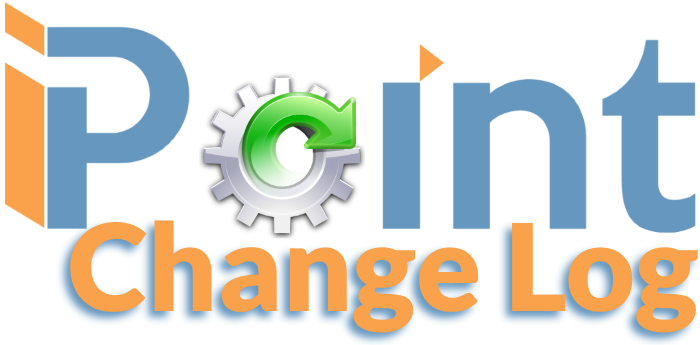
Our last major release was in January 2018. During the past year, we’ve compiled a list of 149 new features, updates, and major bug squashes. Here is a list of what we’ve been up to and what you’ll see in the 2019 Q1 release.
Key
New Feature
Updated Feature
Bug Squashed
Changes to Mobile iOS
Many of the features have been written about in our manual. Click on the available link to read more about the update. Some features are so new that we haven’t had a chance to write them up yet. Those won’t have a clickable link available.
![]() Proposals
Proposals
While in the proposal designer, click on the dot in front of any item to open a new options window. From here you can move an item up or down in the list, make it an accessory to the parent item directly above it, or use the new Dynamic Move option. Click the Move To Line button to turn on bullseyes throughout the designer. Then click on the bullseye where you want to move the line, and presto change, the item has been moved. [ Read More ]
Electronic Signatures – Collect signatures from your customers electronically on proposals and change orders. Track every time your customer opens the proposal and get a notification when the document has been signed. [ Read More ]
Use Tax – Track complicated Use Tax calculations. Designate contractor invoices as a use tax sale and iPoint will track tax due based on cost and not sales price [ Read More ]
Fixed a bug that would not allow a proposal status to be set to Declined.
When printing a proposal, you can now show Package Unit Price. This unit price will adjust depending on which accessories are hidden. [ Read More ]
Corrected a bug that would allow users to modify labor unit price, causing total dollar calculations to be incorrect.
Added key formatting shortcuts when typing in the Proposal > Setup > Scope of Work field. [ Read More ]
When working in Designer, if the unit price is less than the cost, the Unit Price field will be highlighted red.
Create Custom Field Headers to adjust column headings on a proposal. Don’t like the alignment of the stock headers in iPoint? Prefer different names for your columns? Now you can customize the headers.
[ Read More ]
Fixed a bug when substituting an item on a proposal that took users back to the top of the designer. Now when you substitute an item, iPoint stays at the item that was replaced.
Cloning a proposal now maintains the original proposal’s name and also pulls in the payment schedule from the custom template selected on the original proposal.
*Keyboard shortcuts have been added to the Proposal Designer [ Read More ]
When creating a work order from an archived project, we’ll prompt you with a Project is Archived pop-up where you can choose to un-archive it.
Added the ability to filter by class on the Proposal and Sales Order lists.
Fixed a bug that allowed work orders to be created without a date. Now you will receive a prompt of a work order has no date details.
Added the ability to assign tasks to any technician instead of the technician listed on a work order. By default, tasks added to a specific work order are automatically assigned to the named technician on that work order. [ Read More ]
When duplicating a part in Designer, (Item Options > Duplicate button) iPoint now automatically tabs to the quantity field where you can enter the number of duplicates desired.
Fixed an issue where accessories would not be duplicated when the parent was duplicated if the original accessory count was 0.
Adjusted the tab sequence in Designer so that after picking a Group, the tab key will take you to the Location list.
There is now an option to load packages on the designer as collapsed (a single line instead of showing all accessories beneath). You can always expand the package by clicking on the expand arrow on the left side of the package. This optional setting is located in Settings > Module Settings > Proposals > Do Not Expand Items On Add.
Fixed a bug when adding an accessory to an item in Designer where the user would be taken to the top of the item designer. Now, you will stay on the Item itself.
![]() Sales Orders
Sales Orders
When you Clone a Sales Order the resulting Proposal now shows the first Proposal Status.
If a Change Order has a $0 balance you can mark the change order as Internal and it won’t be included on invoices. This is especially useful when creating a Total Balance Invoice at the end of a job to include all change orders.
Retainage can now be calculated on partial line item invoices.
When invoicing a change order, the modified item will now appear directly below the original item if both the originally sold item and the change order are invoiced together.
Added a new search function when Linking Sales Orders to aid in finding the right Customer’s Sales Order.
We have changed the header on the Product Manager to state that product is Allocated instead of Staged. The term “staged” was causing confusion with some folks who have a staging area for their items.
Added the ability to create Delivery Invoices for Staged items as well as delivered items. This is accomplished in Settings > Module Settings > Proposals > Accounting >
Delivery Invoice based on Staged + Delivered.
Fixed a bug that would show Invoice amounts as a question mark on the Billing tab if the amount displayed is larger than seven numbers.
A $0 change order can be marked Internal. Click the Change Order Options button to find the
Internal checkbox. This will keep the change order from being included in the Client Combined Sales Order report.
Fixed a bug on iOS devices that would only allow one serial number to be scanned into details ( Sales Order > Product > Product Manager > item Details button > Tracking (tab).
Added a Confirmation Dialogue when deleting documents in the Docs/Asgmts/Data tab of a sales order.
When a Sales Order is marked Do Not Use RFP it can now use a unique Summary Item with unique GL accounts when the invoice is pushed to QuickBooks. [ Read More ]
The Sort Order on the Product Manager > Options > Transactions (tab) is now persistent and will automatically load for the user based on how they left the setting the last time they set it.
You can now create Progressive Invoices for Change Orders. When clicking the c/o invoice button, a dialogue will give you the opportunity to adjust the percentage to invoice. To use this feature turn on the option in Settings > Module Settings > Proposals (tab) > Accounting (tab) >
Enable Change Order Progressive Invoices.
![]() Projects
Projects
Added Options filtering for Task Manager to include Project Status, Project Custom 1, and Project Custom 2 fields.
Added several Filter Options, including Archived, Date Range, Phase Date Change, Phase, Rep, Project Manager, and Customer.
You can now add the Work Order Description when you create a work order from Project > Create Work Order. The description field is directly above the technician selection checklist.
Added a graph showing Complete vs. Incomplete tasks by Estimated Time to Complete. This is located on the Project > Phase Completion (tab) in the center column.
![]() Work Orders
Work Orders
Duplicate Work Orders is now available on the mobile iOS work order.
The Late Checkin Notification (set up in Settings > Module Settings > Work Orders (tab) > Notifications (tab)) will no longer be sent if the work order status has been set to closed, canceled, or is archived.
Work Order Customer Notifications – Send automated emails to your customers confirming scheduled work Customers can then interact with the email to confirm, reschedule, or decline the service. [ Read More ]
The “Hide/Show Completed” option for tasks on a work order now sticks for a user. If the technician sets the option to “Show Completed” tasks iPoint will not reset the option to “Hide” when they log in the next time.
Now when a technician sets a sort or filter on the part list, that filter will be remembered for each time the user logs in to his iOS device.
Customer Account Number is now visible in the black bar at the top of the Contact Details view.
The customer’s phone number is now included in the technician’s work order notification (email or text).
Added a new Age Greater Than X Days filter for sorting Work Order list that is older than a specific number of days.
Added Work Order Filter Project Manager to filter the list of work orders by a specific Project Manager.
Fixed a bug that would cause a canceled or archived work order to appear on the iOS home screen.
Added a feature that when the technician on a work order changes, the Update Technician button reverts back to Notify Technician.
Added Parts now show the description as entered by the technician or from the Tech Description of the item itself.
Changed the Past Due Alert time settings so you can manually enter a custom time window for a technician to check-in to a work order. [ Read More ]
We increased the size of the Work Order Notes field to allow better editing of entered text.
Added the ability to filter by Work Order Billing Complete (located in the Options button on the Work Order list).
Marking a task complete will check to ensure the associated part was delivered. The user will be presented with a notification if the associated part has not been delivered.
Added a filter on Work Order > Docs to filter Only Docs for Related Sales Order. This option is under the gear icon in the top left corner of the document list on an iOS work order.
Work Order Notes have a new view option. Click Note Options to view the entire note in a list instead of just the first couple of lines.
Fixed a spacing issue that caused the work order Type to be chopped off on the Work Order Details printed report.
![]() Accounting
Accounting
Invoices
Credit Card Processing – Accept Credit Cards and ACH payments directly in the iPoint software with your credit card processor. Or have your customer pay online with our new secure Payments Portal. [ Read More ]
Click the Details button on an invoice line item and there is a new Labor Item checkbox. This will enable you to mark an item as Labor so that it calculates using the “labor” modifier from a sales order. This is generally used for items that are sold but are not listed as a labor item, like trip charges, or minimum service call rates.
You can now set a Payment Class using the New Payment/Credit button on an invoice.
The printed invoice can now have the Manufacturer name printed prior to the part number. There is a new setting in Settings > Module Settings > Invoices > Prefix Manufacturer name with item on Printed/PDF invoice. NOTE: This only shows on the physical PDF or printed copy, and does not display on the screen.
The Serial Number of an item can be printed on the invoice, provided the serial number field has a value in it. There is a new setting in Settings > Module Settings > Invoices > Add serial numbers to the end of item description on Printed/PDF invoice. NOTE: This only shows on the physical PDF or printed copy, and does not display on the screen.
The Delivery Date of an item can be printed on the invoice directly following the item description. There is a new setting in Settings > Module Settings > Invoices > Add Delivered date to the end of the item description on Printed/PDF invoice. NOTE: This only shows on the physical PDF or printed copy, and does not display on the screen.
When pushing a Non-Taxable Invoice to QuickBooks, each item will be marked as non-taxable in addition to the invoice itself being marked non-taxable.
Fixed a bug that left the CC address on the email when clicking Email Invoice to Other. Now the email has no email addresses included at all so that users can manually enter the desired email address.
If an invoice is set to Do Not Sync to QB, the invoice will show a green dot indicating no further sync action is required.
When an invoice is paid in full, the status of the invoice will automatically change to the status marked “Last” in Settings > Pop Up Lists > Invoice Status.
Hide Labor on an invoice has been improved. If labor was shown as an accessory (indented line) hiding the labor rolled the price into the parent item. Now, clicking the hide labor button on a stand-alone item will hide the line and simply display the total labor at the bottom of the invoice. Of course, you can always check the setting to always hide labor.
Payments
Added the ability to Print Receipt for payments. [ Read More ]
Added a Wild Card Search to the Payments window, which searches Customer, Amount, Type, Reference Number, and Sales Rep.
![]() CRM
CRM
Activities will help sales staff stay on top of sales tasks to complete. [ Read More ]
Deals provides a method to track your sales pipeline. [ Read More ]
Goals allows management to set targets for sales employees. [ Read More ]
Customer Type is now included when exporting a list of customers to Excel.
Fixed the tab order when entering data on Custom Data Lists. The Tab key moves between records and Shift+Tab moves to the previous record.
When displaying the Related Contacts for a customer, the contacts Relationship is now displayed.
The Related Contac’s phone number is now clickable to dial the phone number. This feature is only available on an iPhone.
Added the ability to create New Customer, New Contact, and New Customer Job to the iOS layout. Located in the gears icon at the top right of the customer list.
Added the ability to sync to QuickBooks Online from an iOS device. Note that this requires a new setting in Settings > Permission Sets > QuickBooks Sync > Allow QB Sync.
![]() Vendors
Vendors
Added a Clear QB Reference button under the QuickBooks button on a vendor so that you could clear the relationship of a vendor between iPoint and QuickBooks. [ Read More ]
![]() Items
Items
On the Engineering tab, we have added POE in and out, to track items requiring Power Over Ethernet and Projector Throw Min x Max
Inventory Labels can now be created for product and can be printed from both the Item Master and during PO receipt.
Item Allocations are now visible in each warehouse. Go to Items > Stock (tab) and you will see a blue box on any stock by the location where the product has been allocated. Click on the blue box to see a list of the specific document where the product has been allocated in the warehouse location. Plus, the individual allocation has a quick link to take you to the actual document where the item allocation occurred.
Portal Indicator – when an item was imported into iPoint using the Portal interface, the Portal logo will be displayed in the item header above the Product Details tab.
You can now search for items imported from Portal in the Items > Options > Standard (tab) filters.
Added Return to MFG under the Item > Stock > New Stock Transaction Type dropdown list.
The Show Items Not Matching button on the QuickBooks Sync window now prompts you to include or exclude archived items.
Added the Customer Name on the Alocations tab of an item (found in Item > Stock (tab) > Allocations (tab).
An item can now be restricted from the Product Manager so that it is never ordered. This is useful for packages or kits where you don’t want to order the “parent” item, but do want to order all the accessories. This option is available in the Item > Extras (tab) >
Do Not Show on Product Manager List.
If an item is a Master Pack, it is now colored turquoise in the item list. The item name on the Item Details is also colored turquoise and a suffix is added showing “MP of (#) Item name” where # is the quantity in the master pack and item name is the name of the part included in the master pack.
![]() Inventory
Inventory
Added a new Manufacturer / Part / Due / Line filter to the Product Request Manager.
Added the ability to view the Item Name, Part Number, or both in the Product Request Manager. This is done in Options > Filters (tab) > View Item Name or Part Number (dropdown)
The Stock Asset Value report now has the ability to toggle between On Hand and Available totals.
![]() Purchase Orders
Purchase Orders
Vendor Addresses now display three lines of an address instead of one.
Added filter by PO Item Manufacturer to the list of filters available under the purchase order list Options button.
The Options button on the purchase order list will turn blue when filters have been applied to the search.
Added Do Not Sync with QB options for both the Purchase Order and the Item Receipts. Checking either of these boxes will restrict a PO from being synced.
Added the ability to print Manufacturer on each PO line. This is activated in Settings > Module Settings > POs (tab) >
Show Manufacturer with Item on Printed PO
PO line items can now be marked as Backordered [ Read More ]
Added Portal.io as a Submitted Method.
![]() Settings
Settings
Permission Sets
The Invoices > Edit Reps checkbox now controls the alteration of the sales rep on Invoices, Proposals, Sales orders, Projects, and Work Orders. Note that this only applies if the rep has previously been set. [ Read More ]
Allow Override Edit after QB Sync is now available in Permission Sets. This allows specific users to edit invoices after they’ve been synced to QB. [ Read More ]
The Allow QB Sync option will authorize users with this permission set to push to QuickBooks Online. [ Read More ]
Punch Lists
Fixed a bug where changing the Punch List Sort Order number would not display sort.
Notification Builder
Notification Builder – You can now include the $$WO Type as a criteria type when building Work Order Status Change Notifications.
Notification Builder – Added the invoice total and balance due to Invoice Status Change, Invoice Pushed to QB and Invoice Payment Received notifications.
Fixed a restriction that caused trigger values to be unselectable on the Work Order Custom 1 Change notification builder.
QuickBooks
When performing a Work Order time sync in Settings > QuickBooks > Time > Sync Work Order Time, you can now Cancel Sync if the customer for the associated work order time is not in QuickBooks. Previously, you didn’t have a choice but to sync the customer automatically.
Added several options for Tax Rates, including Hide this tax rate and Tax Rate Swap [ Read More ]
Fixed a spacing issue that made long Class names unreadable in Settings > QuickBooks > Lists. Also, we alphabetized the class list.
Custom Templates
Custom Templates redesign – We’ve added a number of customization features to Custom Templates so that your proposals look even better, including more graphic elements and control over font sizes and placement [ Read More ]
Added a Sample Template from iPoint to give you an idea of how you might want to create a Custom Template. [ Read More ]
When editing a Custom Template, we now highlight the template you are editing in the template selection list by making the template name orange. [ Read More ]
Added Modified date to the list of Merge Fields for the Custom Template. [ Read More ]
Added {Proposal Address Inline} to the list of Merge Fields for the Custom Template. [ Read More ]
Document Builder
Document Builder – Create dynamic reports for Proposals to add details and customization not available in the standard Custom Templates. Create custom payment receipts to send to customers. [ Read More ]
Module Settings
When creating a product request in the Product Manager of the Sales Order you can now bypass the Product Request Required By Date by choosing a new setting in Module Settings > Proposals (tab) > Sales Order (tab) >
Allow Product Request WITHOUT Due Date.
Added the ability to have a Default Change Order Template. Build a template in Custom Template that will be used by default on all change orders created. Set up in Settings > Module Settings > Proposal (tab) > Options (tab) > Default Change Order Template.
Create Percentage Invoices for Line Items setup in Settings > Module Settings > Proposals > Accounting (tab) >
Enable Partial Percentage Line Item Invoices [ Read More ]
Default New Items to Non-Inventory – Any new item, even those imported from Portal, will be set as Non-Inventory by default, set up in Settings > Module Settings > Items.
Invoice Bill To/Ship To Vertical Position in Settings > Module Settings > Invoices (tab) Select a number from 1 to 7. Each increase moves the address fields down 5 points. This is to make invoices fit window envelopes from various manufacturers.
Added Ship To and Shipping Instruction merge fields to Settings > Module Settings > POs. Used when creating the default Purchase Order Email Message.
Added the Vendor, Min, and Max merge fields to the Item Display Labels customization in Settings > Module Settings > Items > Item Display Labels.
When creating a Total Balance Invoice on a sales order, the user can now be prompted to add unbilled actual time. This is a new setting in Settings > Module Settings > Proposal > Accounting.
Integrations
You can now set iPoint to automatically download updated information from Portal. Set Sync Fields and Enable Auto Update in Settings > Integrations > Portal.
Morning Coffee
Morning Coffee – Create daily or weekly reports for nearly every part of your business. Customize more than 50 reports covering everything from Proposals and Invoices to POs, Work Orders, Deals, and Goals. [ Read More ]
Added the ability to modify customer information displayed in the Bill To and Ship To fields of the invoice in Settings > Module Settings > Invoices (tab) > Bill To/Ship To (tab)
![]() iPoint Support (formerly University)
iPoint Support (formerly University)
We completely revamped the support options available to users. This new module gives access to all the support options available. [ Read More ]
iPoint Manual – Our new online manual, which you are reading now, is the printed document showing how to set up and use iPoint.
![]() Reports
Reports
Advanced Commissions – Track complex commissions using multiple commission schedules. Print commission reports dynamically to show current sales trends and predict profitability. [ Read More ]
Created Purchase Order reports for both Line Item and Summary detail.
The Mix Analysis report now shows how the Grade is calculated. Hover over the grade header to see the calculation.
Print and Save buttons have been added to the Time Summary report.
Added Customer Payment % calculations to the Combined Commission report. [ Read More ]
Added Labor Phase filter in the Options button on the Time Summary report.
Added the ability to sort the Commission Combined Report by selecting specific records and then selecting Options > Bulk Options > Show Selected Only [ Read More ]
Added the ability to Email Report has been added to reports in the Reports module.
Enhanced the available options on the Item Stock Summary report to include filters for Sales Order, Needs Attention, Needs Invoiced, Product (Manufacturer, Category, & Type) as well as a number of summary and show options.
Fixed a bug that incorrectly showed totals on the Invoice Item Summary report when sorting by Item.
![]() Autos
Autos
Added the ability to delete an expense item on the Expense Records of a vehicle.
![]() Time Clock
Time Clock
Added a Wild Card Search to the Time Clock list to aid in quickly finding a specific individual from the list of employees.
![]() Calendar
Calendar
Squashed a bug that would keep Admin users from viewing or editing events on the calendar that were not assigned to them.
Added the ability to adjust work order status colors and text colors. This is done in Settings > Pop Up Lists > Work Order Status
Speeded up the entry of address and description on an event. Now you can just start typing when you click in either field.
Now you can switch between Calendar Groups directly on the calendar using the Calendar Group dropdown, without having to go through 5 additional mouse clicks to find the right settings screen.
You can now choose the order resources will appear on the calendar by clicking Calendar > Resources > Filters. Then select the stars next to the resources names in the order you want them displayed on the calendar.
Added Resource Daily to the list of options in Calendar > Settings > View Settings > Default View.
![]() Marketing
Marketing
Email Marketing – Use customer details and sales history to create email campaigns directly in iPoint. Create dynamic HTML messages that are sure to get responses from your customers. [ Read More ]



 Proposals
Proposals  Sales Orders
Sales Orders  Projects
Projects Work Orders
Work Orders  Accounting
Accounting 
 Vendors
Vendors Items
Items  Inventory
Inventory  Purchase Orders
Purchase Orders Settings
Settings  iPoint Support (formerly University)
iPoint Support (formerly University)  Reports
Reports  Autos
Autos  Time Clock
Time Clock  Calendar
Calendar  Marketing
Marketing