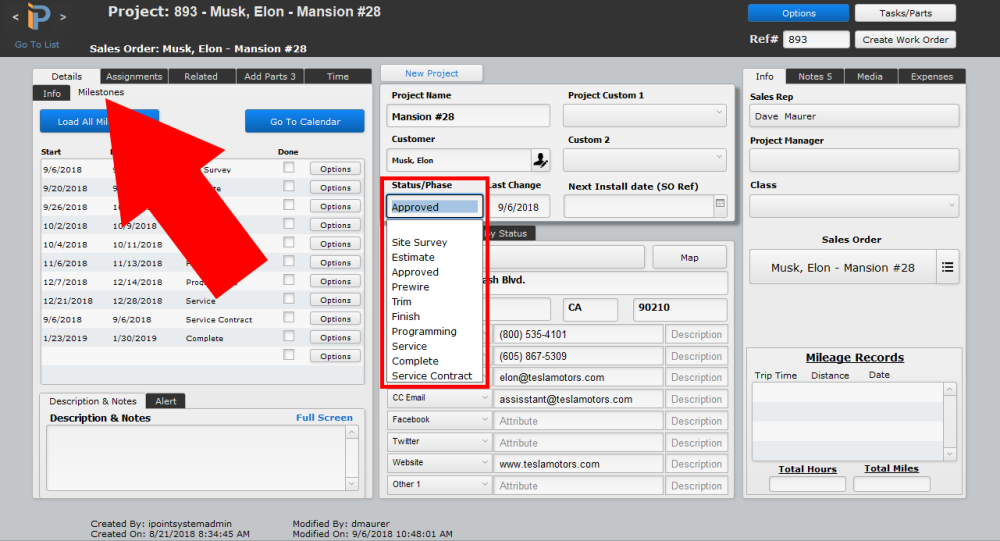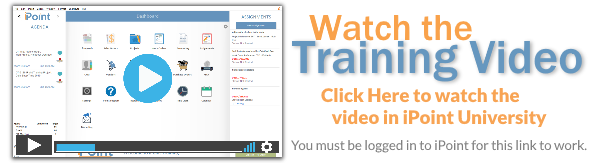The Project Phase is used to differentiate between various Projects. For example, you might have installation, service, and warranty projects. Or you may want to signify when a project is entering various phases of the job like prewire, trim, and finish.
Project phases can also be used as milestones and displayed on the iPoint calendar to help manage the various aspects of larger jobs.
Set Up
- To create a new Project Phase, click in the Name field and type in the phase name.
- Sort the list of Project Phases by placing a number in the Order column.
- Place a check in the First checkbox indicating the default or first phase for all projects. This will automatically be assigned to new projects.
- Place a check in the Last checkbox indicating the final phase of a job. iPoint uses this to confirm a job is done when completing the automated archive process.
- The Mile Stone Days from Start field is the default used when adding milestones to a project. Enter the number of days after the start of the project that the milestone begins. This can be modified on a project-by-project basis.
- Enter a number in the Mile Stone Duration Days to indicate how long the given phase lasts on a typical project. This default can be changed on a specific project to reflect the actual duration.
- The color in the Background box is used when adding the project as a milestone to the calendar. Here you can define the color of the milestone by right-clicking in the color box > Select Text Color > select the milestone color from the color pallet.
- Select the text color for the milestone displayed on the calendar by right-clicking in the text box > Select Text Color > select the text color from the color pallet. This is especially useful to make a light-colored text on a dark background color or a dark text on a light-colored background.
- Click in any Name field to edit the Project Phase Name.
- The blue Delete button permanently deletes the specified line.
Use
- The Project Phase is set on a Project in the Project Information section.
- In the Projects module, the list of active projects can be sorted by selecting Status/Phase from the sort drop-down menu.
- In a specific project, click on the Milestones tab to view and modify milestones for the specific dates of the project.
- On the Calendar display milestones by including the Milestones display filter.
- iPoint can send a notification to specific users based on a specific Project Phase: setup in Settings > Notification Builder
.
iPoint Version:
9.0120
Last modified:
25 May 2021