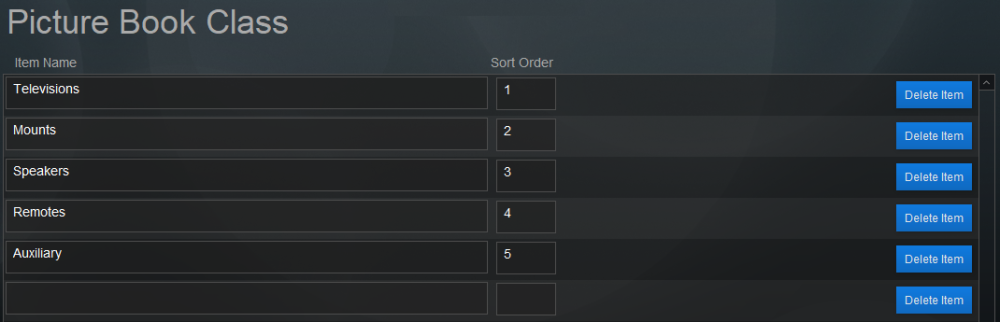The Picture Book is a graphical report showing the top products in each location on a proposal. This list is how you define which types of equipment are going to be displayed and in what order.
Set Up
- Enter product classes by placing your cursor in the last empty field and typing in the product class.
- Determine the order these classes will appear by entering a number in the Sort Order field.
- Edit a Picture Book Class by clicking in the specific field and editing the text.
- Delete a specific class by clicking the blue Delete Item button on that specific line.
You can have as many Picture Book Classes as you like, but iPoint will only use five classes on any given report. So if you list 10 classes, and sold items are represented in class titles 1, 2, 3, 7, and 8, iPoint will skip classes 4, 5, and 6 that are entered here when printing the Picture Book.
Use
- The Picture Book Class defines groups of equipment that will be printed on the Picture Book. See Settings > Custom Templates > Picture Book for setup and use.
- Items > Report Setup > Include in Picture Book
- Proposal > Designer > click on any item > Special
- Anything you check in the special tab is directly affecting the item master record
.
.
.
.
.
.
.
.
.
.
.
.
iPoint Version:
10.0305
Last modified:
11 Mar 2021