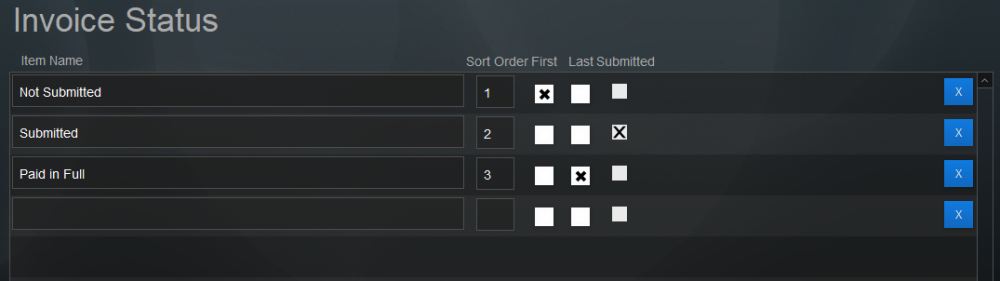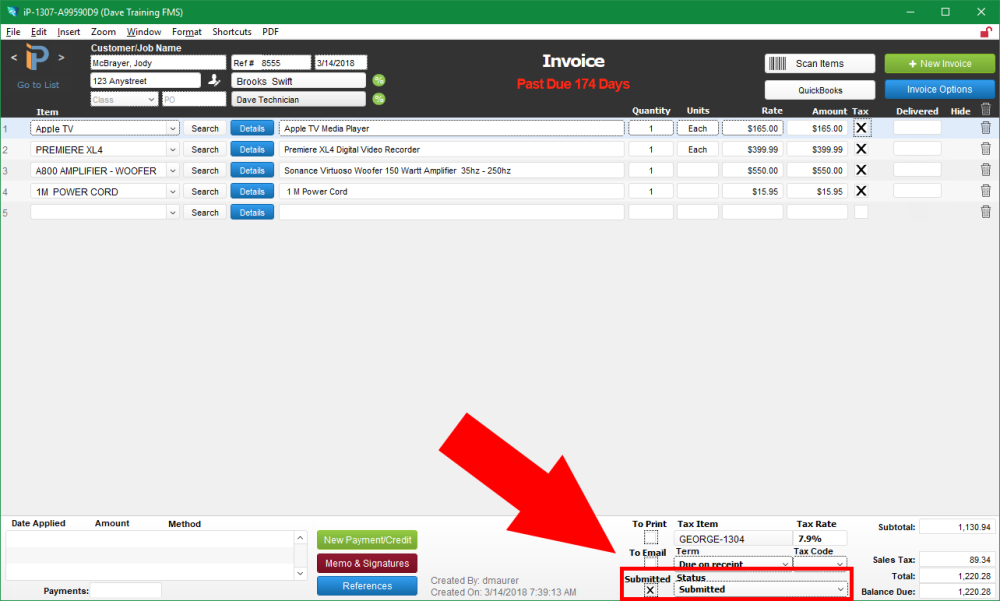The Invoice Status helps iPoint users know what has happened to a specific invoice in the accounting module. The invoice can be marked as “submitted” indicating that the customer has received the invoice. Or maybe all invoices in your company need to be approved prior to sending to a customer. You could create a “waiting for approval” and “invoice approved” status.
Set Up
- Place your cursor in the empty line at the bottom of the Invoice Status list and type in the new status you wish to add.
- Use the Sort Order to organize the list in a meaningful order.
- Place a check in the First checkbox indicating the default status of all new Invoices.
- Place a check in the Last checkbox so iPoint knows the final status in the hierarchy of the list. This is used when closing jobs so iPoint can check to be sure the invoice has reached the final step of the process.
- Place a check in the Submitted checkbox to indicate which status means the customer has received the invoice.
- Use the blue X box to permanently delete an Invoice Status you no longer wish to use.
Use
- The Invoice Status is set on the bottom right corner of the invoice.
- When printing or emailing an invoice, iPoint will ask to set the status to the Submitted option.
- Use the Invoice Status to filter the Invoice List view by clicking Options button > Invoice Status drop-down or sort by choosing Status from the sort drop-down menu.
- iPoint can send a notification to specific users based on a specific status: setup in Settings > Notification Builder
Last modified:
26 Feb 2019