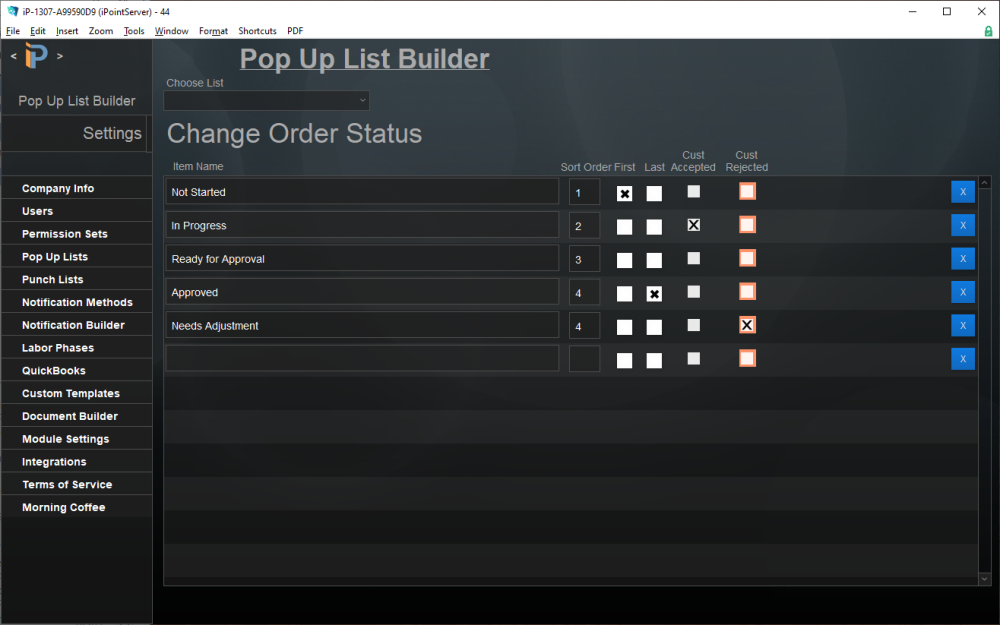The Change Order Status helps users understand what is happening with a specific Change Order on a Sales Order.
Set Up
- Enter the list of the stages a change order goes through in your organization. For example, Not Started, In Progress, Ready for Approval, Approved.
- Put the statuses in the order they occur by placing a number in the Sort Order field.
- Place a check in the First checkbox to designate the initial (or first) status when creating a new change order.
- Place a check in the Last checkbox indicating the final status of a change order. The last status is used when closing and archiving a sales order to ensure the change order is done without having to open it.
- Place a check in the Cust Accepted to designate what status is set when a customer accepts the change order using the Electronic Signature function.
- Place a check in the Cust Rejected to define what status is set when a customer rejects the change order using the Electronic Signature function.
- Delete an unwanted Change Order Status by clicking the blue X Box.
Use
- The Change Order status helps users see at a glance what is happening with the change order without having to open it.
- iPoint can send a notification to specific users based on a specific status: setup in Settings > Notification Builder
iPoint Version:
10.0112
Last modified:
12 Jan 2021