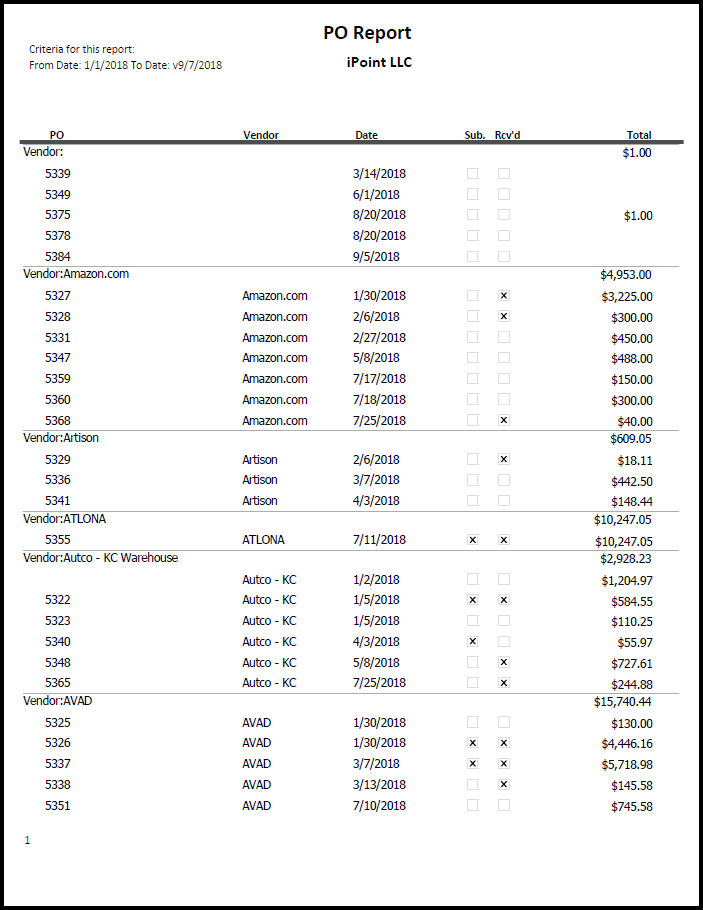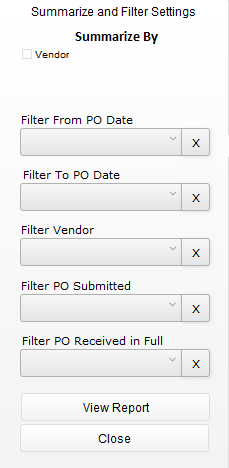The Summary shows a list of Purchase Orders. The report shows:
- PO Number
- Vendor
- The date the PO was created
- The date when the Purchase Order was submitted
- The date when the PO was marked Received in Full
- The Total value of the PO
When you first click on the Summary Report you are presented with several Summary and Filter options to fine-tune the report. Make your selections, as described below, and press the green Run Report button to generate the report. The red Cancel button closes the pop-over window and returns you to the Reports list.
Once the report has been generated, you can click the Options button to modify your Summary and Filter settings.
.
.
.
.
.
.
Summarize and Filter
Summarize By Vendor: check this box to group the purchase orders on the report by the vendor.
- Filter From PO Date: the report will display purchase orders created after this date.
- Filter To PO Date: POs displayed occurred prior to this date.
- Filter Vendor: displays transactions for one particular vendor.
- Filter PO Submitted: only displays POs that have been marked Submitted (sent to the vendor).
- Filter PO Received in Full: only displays line items where the entire PO was fully received.
Buttons
- View PDF: the filtered report will be created as a PDF and opened with the default PDF viewing application on the computer.
- Print: the filtered report will be sent to the printer, opening the computer’s print dialogue for printer settings.
- Save: the generated PDF will be available to save to your computer, opening the computer’s Save window.
- Email: the PDF report is attached to your default email program so that you can send it to the recipient of your choice.
- Close and Update: the on-screen report will be updated based on the modified summary and filter settings.
.
.
Export
Exporting the expense report into a spreadsheet program is simple, using the instructions available here: Dashboard > Exporting.
Here is a list of export field names along with their field name on the Expense Entry. (e.g., field_Name – field description on the PO)
- c_po_report_sort_field_1 – a system sort field that is not helpful when exporting to Excel
- c_po_report_sort_field_2 – another system sort field – won’t be helpful
- c_submitted_Date – the date the Purchase Order was marked submitted in iPoint
- creation_Date – the date someone created the PO
- flag_Received_All – if the PO has been marked Received In Full, this column will display a “1.”
- flag_Submitted – if the purchase order was flagged as Submitted, this column would display a “1.”
- id_Serial – the purchase order number
- received_All_Date – the date when every line item on the PO was marked as received
- received_Expected_Date – the Expected Receive date defined on the purchase order
- total_Grand_Stored – the total of all PO line items
- vendor_Name – the name of the vendor where the PO was submitted
- Globals::PO_Summary_Report_Filter_Dates – this is a system sort field that is not worth exporting
Note: any field that starts with an s_ is a summary field and is not helpful when exporting to Excel.