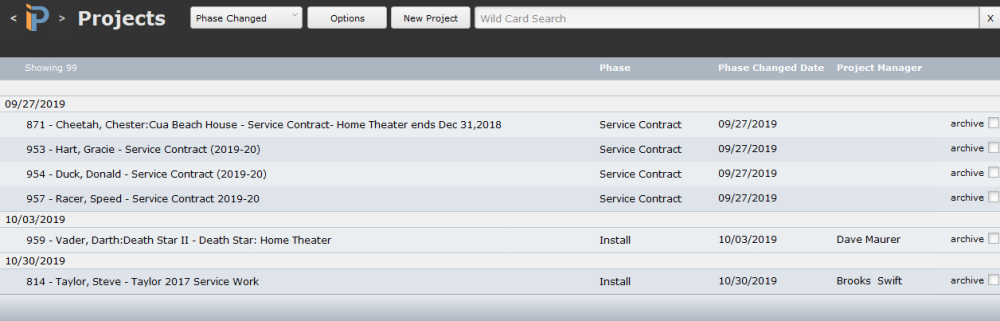In iPoint, a Project represents the labor we provide to our customers. This could be from a Sales Order (for new work sold) or from Service work or Service Contracts.
When you first click on the Project module on the dashboard, you are presented with two options:
- Project Lists – described below
- Task Manager – described here
Header
The header of the Projects List has standard navigation options.
- Sort – This dropdown list allows you to sort the list of projects by:
- Class – the class field is defined on the info tab of the project and is used to classify different segments or locations of business.
- Customer – the customer as listed on the project.
- Phase Changed – sorts by the date the Status/Phase-field was last modified.
- Project Custom 1 & 2 – these two fields can be customized by a system administrator to track any details you want that aren’t pre-built into iPoint. Set up in Settings > Module Settings > Project. If these fields have been modified, they will appear in the dropdown list with their modified name rather than “Project Custom 1.”
- Project Manager – sorts alphabetically by the name of the Project Manager listed on each project.
- Project Name – sorts alphabetically by the Project Name.
- Reference # – uses the Ref# on each project to sort numerically.
- Sales Rep – sorts alphabetically by the name of the designated Sales Rep.
- Status/Phase – sorts alphabetically by the name of the status or phase set on each project.
This button reveals a number of options. For a detailed description, go to the Projects > Options portion of this manual.
Click this button to create a new, blank project.
- Wild Card Search – Enter a search phrase to filter the list for projects containing the phrase. This works on customer name, project name, and address.
Project List
The project list displays projects that meet the criteria of the Sort, Options, and Wild Card Search. Each line indicates the following details for a project.
- Project Reference – this is a unique serial number assigned to each project.
- Customer Name – Project Name – a combination of the customer/job name and the name of the project, which comes either from the Sales Order name or a manually entered name on standalone projects.
- Phase – the phase is a user-definable field set in Settings > Pop Up Lists > Project Phase and is used to define what kind of a project this is.
- Phase Changed Date – every time the phase is changed, iPoint takes a date stamp. Use this field to sort by the date the project phase was changed.
- Project Manager – sort the list of projects by the user who is listed as the project manager.
- Archive Status – as a general rule, we don’t delete projects so that we can retain historical data. Instead, you click the archive checkbox to hide it from the list. To re-display archived projects, click the Options button in the header and make a choice in the Archived Projects dropdown.
Click on an individual project list to open the Project Details window.
iPoint Version:
9.0110
Last modified:
28 May 2021



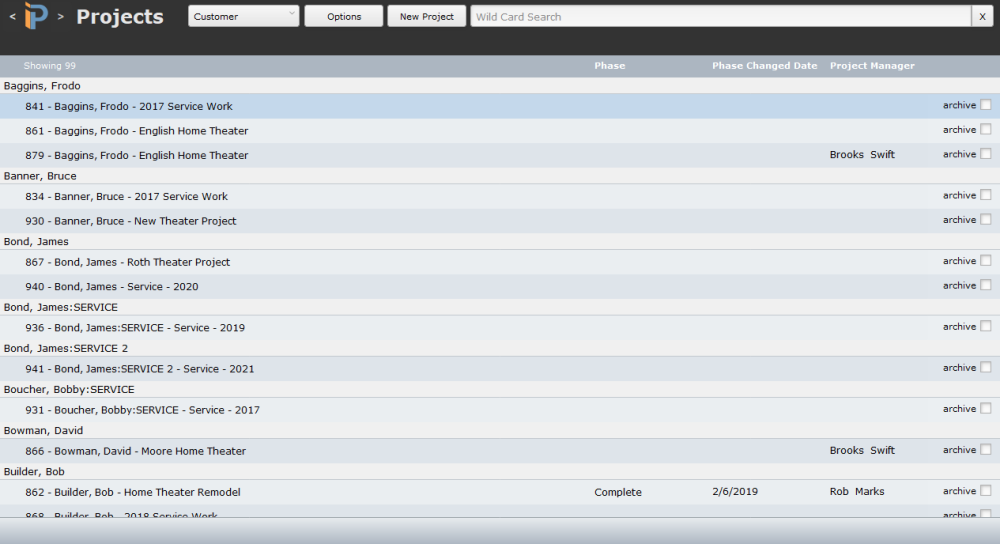
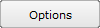 This button reveals a number of options. For a detailed description, go to the
This button reveals a number of options. For a detailed description, go to the  Click this button to create a new, blank project.
Click this button to create a new, blank project.