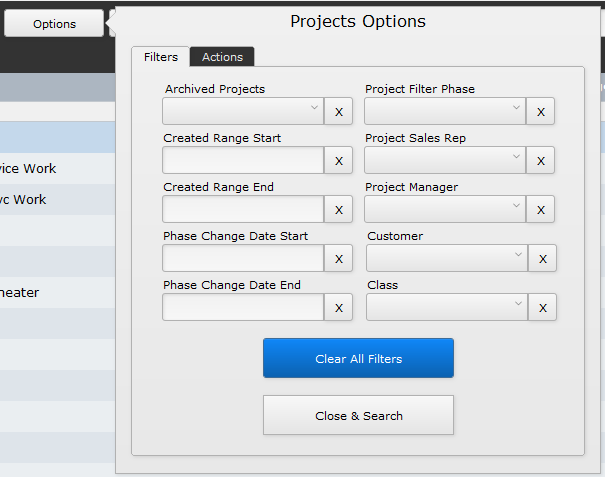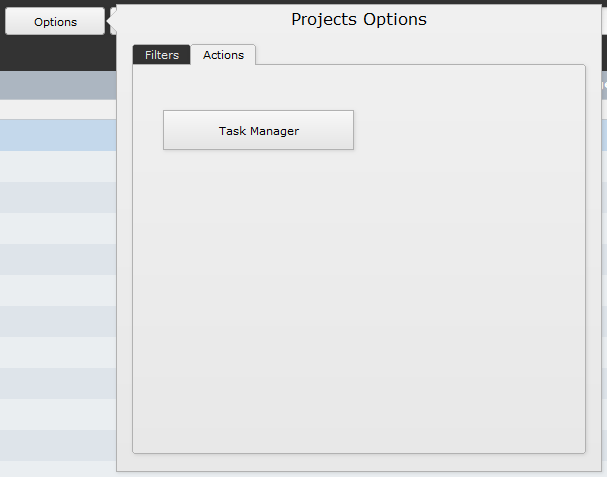The Options button reveals a number of ways to filter and process the list visible list of projects.
Filters tab
Use the available fields to define search details to restrict the number of projects displayed on the Projects list. You can use one or multiple filters to narrow down the list of projects you are looking for.
- Archived Projects – choose to Show Only archived projects, Don’t Show archived projects, or Show All projects regardless of archive status.
- Created Range Start – enter a date here to display projects created after a specific date.
- Created Range End – a date entered here shows projects created before that date.
- Phase Change Date Start – this date field shows projects where the phase change took place after a specific date.
- Phase Change Date End – and this field shows projects where the phase changed before a date.
- Project Filter Phase – choose a phase/status so that only projects with that phase are displayed. This list can be customized in Settings > Pop Up Lists > Project Phase.
- Project Sales Rep – chose a sales rep’s name to only display projects where they are the sales rep.
- Project Manager – select a project manager’s name so that only their projects are displayed.
- Customer – select a specific customer name to display all projects associated with that individual or company.
- Class – find projects where a specific class has been applied. Classes originate in QuickBooks and are synchronized in Settings > QuickBooks > Lists.
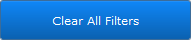
Use the Clear All Filters button to reset all filters to their original state
Actions tab
The Task Manager button is a shortcut to the Task Manager list.
.
.
.
.
.
.
.
.
.
iPoint Version:
8.1019
Last modified:
21 May 2021