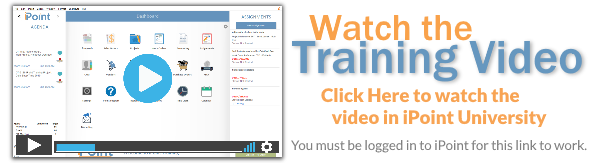The customer’s open invoice balance and available credits are displayed at the top of the screen.
Below the balances is a search field used to narrow down the invoices shown in the invoice list. Enter a text string and click Filter. The red X clears the search filter.
For each invoice in the list, you can see:
- Invoice reference id, type of invoice (for example Payment Request, Credit Memo), the project name, and past-due information (if applicable)
- Date: The date the invoice was created, OR the date it was submitted—depending on your system settings.
- Total: The total amount for the invoice
- Balance Due: Amount due on this invoice
- Status: The invoice status (for example, Submitted, Not Submitted, Paid in Full)
You will see Archived down the left side of an invoice if it has been archived.
If an invoice is past-due, the first line will be color-coded:
- Blue indicates the invoice is 30 days or fewer past due
- Orange indicates 31-60 days past due
- Red indicates 61 or more days past due
Click on any invoice in the list to open that invoice in the Accounting module From here, you can edit, print, or archive the invoice, based on your user permissions.

To create a new invoice, click the New Invoice button to open the Accounting module The blank invoice will be populated with the customer’s information.
Invoice Defaults
At the bottom of the invoice list are two defaults:
- Default Delivery Method – use this dropdown to define how the customer prefers to receive their invoices.
- Default Tax Code – this dropdown defines if new invoices are taxable or not.
Note: New invoices will use these default settings. Existing invoices, however, will not be modified by changing these options.
.