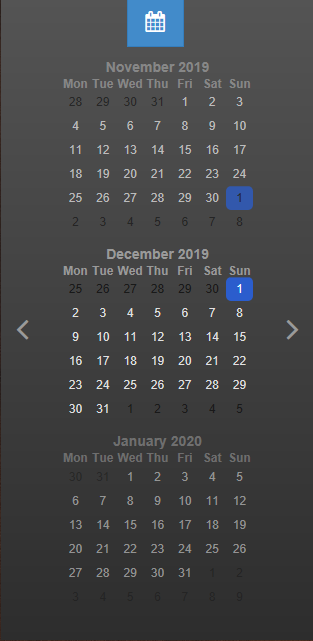The iPoint calendar is your one-stop shop to view the schedule for your employees. You can see work orders, events/meetings, and assignments with due dates from the calendar. You can also adjust the calendar to see specific dates or find work orders based on specific criteria.
Date Navigation
By default, the calendar will open to display the current day, regardless of the view you choose. Moving to different days is done in three ways.
- Use the navigation arrows
to move forward or backward. When viewing a daily calendar, the arrows will move the calendar one day at a time. Viewing the monthly calendar, use the arrows to advance or reverse the calendar a month at a time.
- The Today link between the arrows will take you back to the current day.
- Directly to the left of the date in the header is a hamburger icon. (
) Click the icon to open the Calendar Sidebar.
- Click on a particular date to load it to the main view.
- Use the forward and back arrows on either side of the month to advance or reverse the calendar to find a different month.
- Once the desired day is loaded, click the small arrow at the top-right of the calendar to close the Calendar Sidebar.


Enter a text string in the wildcard search to limit the events and work orders being displayed to those that contain the text string entered. This search finds events that match the customer, location, work order description, or anything in the work order title.
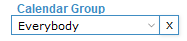
When viewing a calendar, you can quickly adjust what resources/users are displayed by choosing a Calendar Group. Calendar Groups are defined by system administrators in Settings > Module Settings > Calendar. Then, users are assigned to a calendar group in Settings > Users > Calendar.
Set up a calendar group for sales, technicians, and admin. That way, you can quickly view only sales events by changing the Calendar Group dropdown to Sales. Or look at technicians’ work orders by changing the dropdown to Technicians.
Additional options and instructions for the use of the iPoint Calendar are available on these pages:
- Viewing Options – choose a calendar view
- Navigating Events – how to move around in events
- Work Orders on the Calendar – creating and using work orders on the calendar
- Calendar Settings – define defaults settings for viewing and using the calendar
- Calendar Filters – set filters to find specific events and work orders
- User Settings – additional user settings to customize your view




 to move forward or backward. When viewing a daily calendar, the arrows will move the calendar one day at a time. Viewing the monthly calendar, use the arrows to advance or reverse the calendar a month at a time.
to move forward or backward. When viewing a daily calendar, the arrows will move the calendar one day at a time. Viewing the monthly calendar, use the arrows to advance or reverse the calendar a month at a time.